The system has a couple of WordPress SEO plug-ins, with which you can work. A few years ago, when I started acquainted with this CMS, I actively used All in One SEO Pack. Then there were some shortcomings that had to correct, but now the module is completely changed for the better. However, by the time I managed to go to the Platinum SEO, which, incidentally, set on the blog.
And just recently I discovered WordPress SEO by Yoast and now when creating new projects, I only work with him. But what to do with the site where SEO options are already set for a sufficiently large number of pages? Today we will discuss the issue on the example of the transfer of settings from All In One SEO Pack to WordPress SEO by Yoast. Also, talk about useful plugin SEO Data Transporter.
I’ll start with the import settings module of WordPress SEO. In this process, there is no big deal, everything can be done directly from the WP admin. The algorithm has the following transfer options:
1. To begin installing the WordPress SEO by Yoast and activate it.
2. Disables the All In One SEO Pack, but do not remove it completely!
3. You go to the section of SEO (Yoast plugin) – the menu item “Tools”. There, you will need to select “Import and Export”. See the following page:
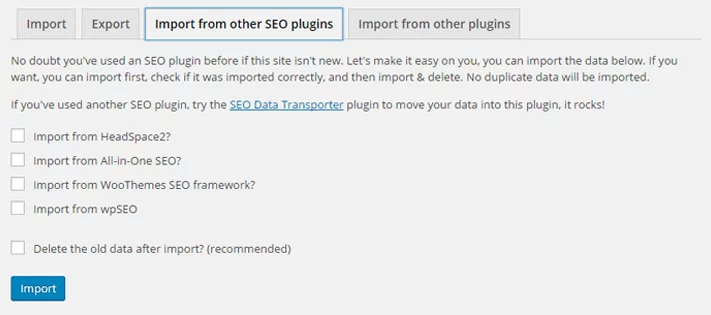
4. There is a tab “Import from other SEO plugins”, with a list of the modules where you can read the settings. Put a check mark next to the option «All-in-One SEO» and press the “Import”.
On the same page, there is an option to delete all the old data. Developers, like as, it is recommended to use, but as for me, better successfully import all the settings, and then manually remove the module.
This is how you can transfer all the meta descriptions, keywords, and Title. If it do not work, try the next option – the SEO Data Transporter plugin can be used.
SEO Data Transporter to move SEO settings
The description says that the plug-in allows you to transfer all your settings, SEO parameters from one plug-in / template to another.
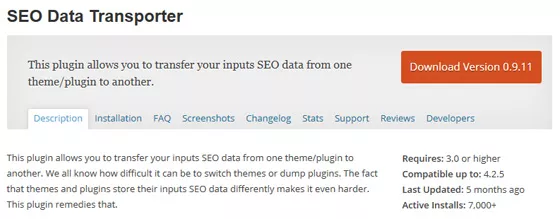
It’s not difficult to work with SEO Data Transporter. After installation, go to “Tools” section, where we find the same menu item for the plugin.
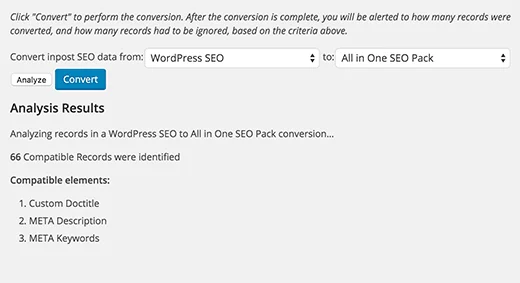
From left, choose where to convert and transfer the settings, which determine the right. Analyze button allows you to check the availability of compatible elements and the number of records processed. The convert button starts the data process. All it takes is a few minutes.
A distinctive feature of the SEO Data Transporter is that it can work with different modules, not just the All In One SEO Pack. Therefore, in some cases, it is simply irreplaceable. In the upcoming time, I use it to transfer settings from Platinum SEO to WordPress SEO by Yoast.. 🙂
Note:
If you are looking for Managed WordPress Hosting that is isolated from other users on the server, We provide you with everything for which you have been waiting for. Our hosting is built on a blazing-fast SSD latest hardware That’s Highly tuned for optimum performance. The hosting includes daily backups, anytime money back, 99.97% uptime and 24×7 support.



