When we do the migration of WordPress website from one server to another, we may have some mishaps. These difficulties may be related to differences between versions of software, different configurations or omissions of any step in WordPress website migration process to another server.
Make your WordPress site’s Load Blazing Fast Just by moving to Nestify. Migrate your WooCommerce Store or WordPress Website NOW.
Loss of images and similar files after the spread of DNS
Full DNS propagation can lead, sometimes up to 48 hours. When finished, the spread have made sure that all the files are being delivered to the new server.
If there is loss of files, it’s likely that something has been left behind. Before the files were viewed, or downloaded, try to understand why the old server files are still reflected and why the full spread of DNS did not happen. Review the files, their location, and refer to the backup to bring them back.
404, page not found – Error migrating WordPress website to another server
The lack of .htaccess, or related policies, or the lack of support for Apache module could be the reason for errors. When this error occurs, immediately deduce that the server is not able to serve the friendly URLs.
Consider analyzing the existence of the .htaccess file on the new server and if it exists, make sure the default rule is present. If yes and still this error has not been corrected, check the availability of Apache mod_rewrite and its configuration.
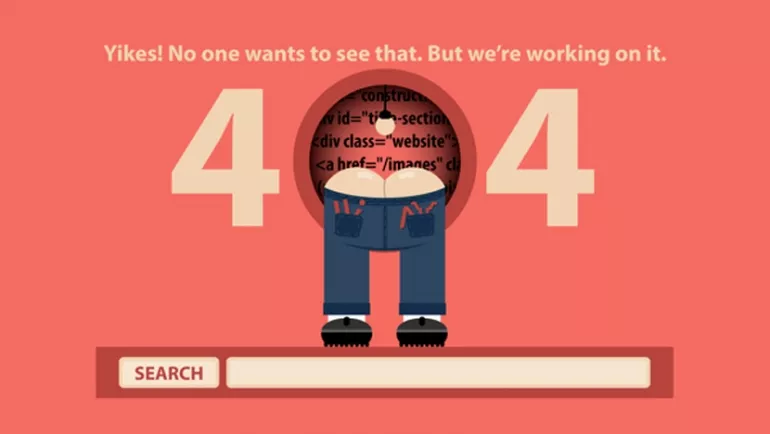
404 error page
Problem connecting to the database
To migrate WordPress website to another server with common information, understand how to use the default authentication to the database that is different. Refer to the server and see how to proceed to fix the most classic mistakes on the default host.
Make sure the database name is correct, as well as the user name, password and permissions for that user to the database in question.
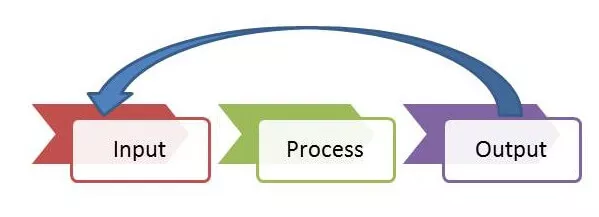
White screen
Migrating a WordPress website to a new server and suddenly ending up with having a white screen is frustrating and difficult to imagine what could have happened. The chances of this happening are many.
Consider enabling the debug engine and force the errors to display on the screen. This will help to get the error information and clues to know where the problem is and thus understand how to act in correcting the same. PHP fatal error commonly happens and to fix, stop the execution of the script.
The debug or PHP, as well as the server error logs will help you to identify the cause of white screen and you will know exactly what is causing the white screen display.
Security reviews when migrating WordPress website to another server
After migrating, consider analyzing the website, you’re plug-in and themes through a scanning of WPScan and act on identified errors that occur. Some servers block the site if it has malware, for example, so check the website carefully and access again only after the corrections.

WordPress for security
Migrating WordPress website to another server is an opportunity to also review the security of the application. Consider applying proper rules and keep your installation safe on the new server.



