Google Adsense helps you earn money by putting ads on your website. This is a very legitimate way of earning money online. All you need is to insert Google Adsense ad code into your WordPress website. In this simple tutorial, we will guide you through how to add Google Adsense to WordPress.
What do you need from your Google Adsense Account?
All you need to put an add on your WordPress website is Google Adsense Ad code. If you have it, you can directly skip to the next section, otherwise here is the quick process of getting Google Adsense Ad Code.
Step1: In your Google Adsense dashboard, click on Content>>Ad units>> New Ad Unit
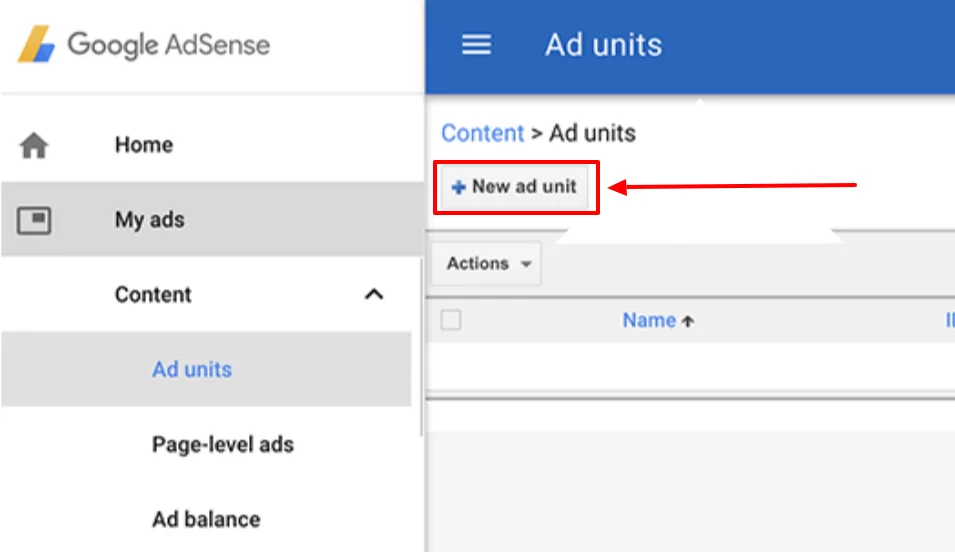
Step 2: Choose the type of Ad
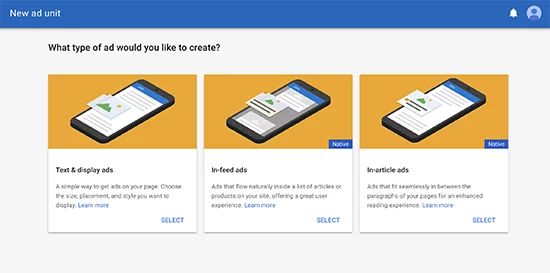
Step 3: Choose the Ad size and style
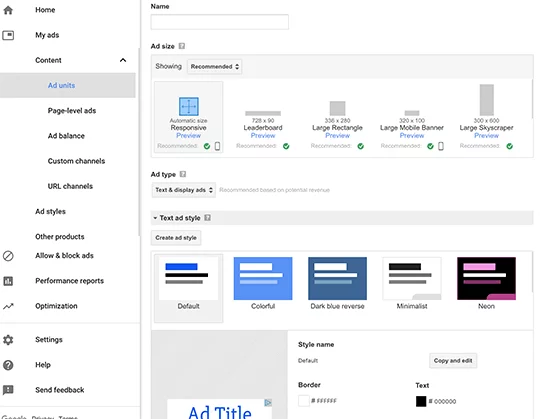
Step 4: Copy the Ad code generated
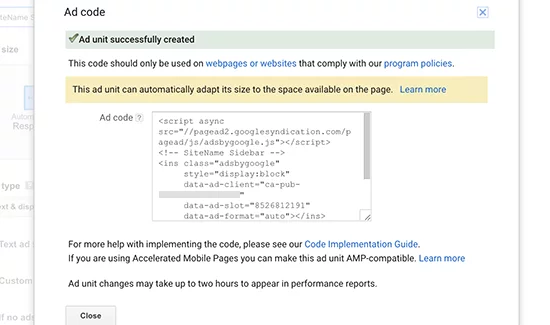
How to Add Google Adsense to WordPress
This is a very simple process. Just follow these steps.
Step 1: Log in to WordPress Admin Dashboard
Step 2: Go to Appearance>>Widgets
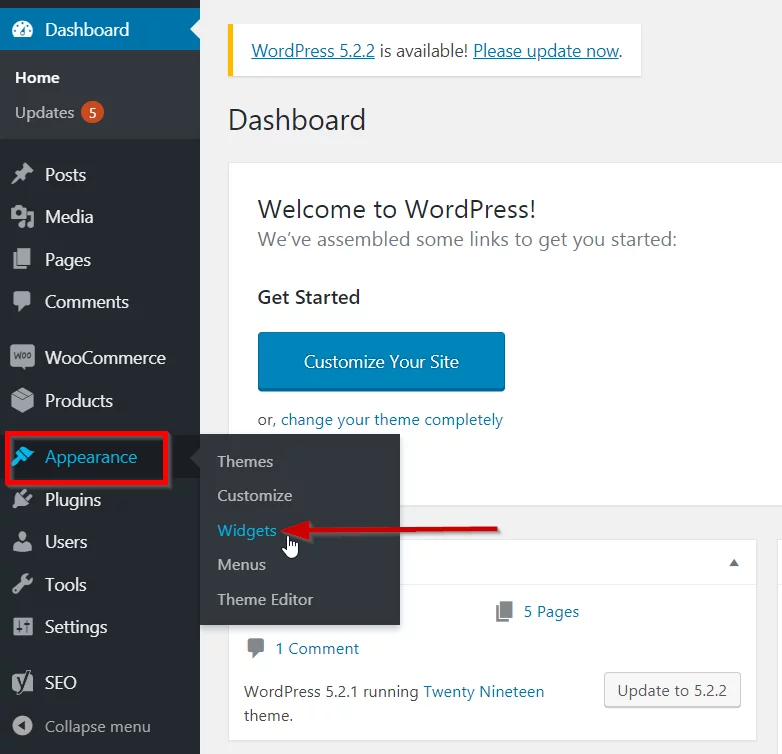
Step 3: Select Custom HTML block
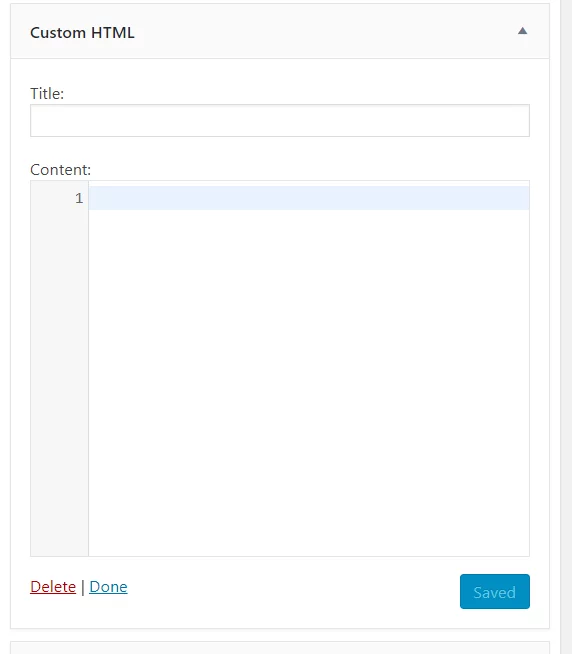
Step 4: Paste the Google Ad Sense Code you obtained in the HTML field and save.
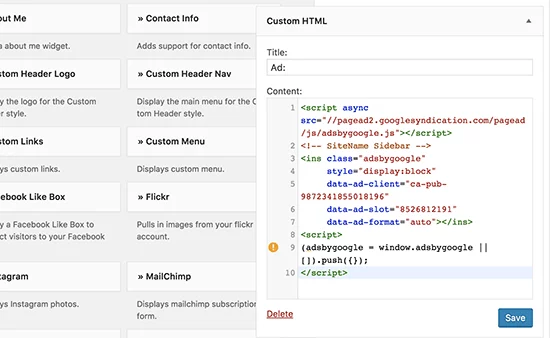
Congratulations! You have successfully added Google Adsense to your WordPress website.
If you want to know more WordPress features and plugins, you can browse our articles. If you have a particular query that you want to be addressed, you can reach out through comments.



