Having a successful online business is not at all easy. In addition to worrying about products, development errors, fees, freights and marketing campaigns, you should be aware of the security details of WordPress.
The security for WooCommerce is forgotten by those who start their business in the middle of the rush of everyday life, how to use strong passwords or perform backups, attacks that could be easy to be blocked.
In addition to the plugins and the native security of WordPress itself, some basic security measures should be used by E-commerce store owners or developers to keep customers safe.
I have prepared this guide with security tips for WooCommerce (read more and see the tips).
Item reading time: 6 min. and 50 sec.
Website hosting
As much as you apply all the tips of this content, the hosting of sites makes a big difference in the security of your virtual store or blog.
Before starting a business, the choice of the hosting provider of your website should be chosen with caution. It is important to check the security measures in case of attacks, like the use of firewalls, updates, monitoring, and preventions made by specialists.
Keep updated
Regular updates are made by WordPress for security fixes and new feature releases. These updates are required for security patches and fix glitches.
It is important to keep the plugins and themes up to date.
Strong passwords
Also, there is no point in having a secure and state-of-the-art hosting if your admin password is “123456”.
When setting up your online store with WooCommerce, set strong passwords. Creating a secure password is indispensable to protect your site.
Advantages of a strong password:
- Keep customer information safe;
- Protect your files and other content;
- Prevent someone from invading your site.
How to create a strong password without a program:
- Use a mixture of alphanumeric characters (letters and numbers) and symbols; Ex: “site hosting” turns “H0sP3d @ G3mD3s1T3s”;
- Use long passwords; Ex: “A long phrase to create the password”;
- Do not use personal information; Ex: date of birth;
- Do not reuse passwords, create different passwords for different applications; Ex: Database other than WP-ADMIN.
As of version 2.5 of WooCommerce, the “strong password indicator” feature has been added, showing the strength level of your password.
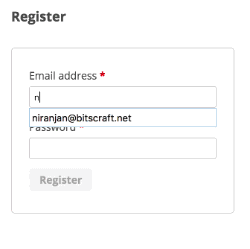
If you have difficulty remembering passwords, use managers like LastPass and KeePass.
Two Factor Authentication (2FA)
The two – factor authentication, known as 2FA – Two Factor Authentication is another effective way to protect your data. This authentication uses another device to verify access.
For example, if someone gets your password, they can easily log in. Already using 2FA, when trying to access your data, authentication will be requested, making access difficult.
The only disadvantage of this procedure is the time spent in the login process.
Security Plugins
With thousands of security plugins available for WordPress and WooCommerce, it’s even hard to choose. Installing one of them is enough. Here I separate the best security plugins:
- Jetpack
- All in One WP Security & Firewall
- iThemes Security
- Wordfence Security – Firewall & Malware Scan
- Sucuri Security
Stay tuned for vulnerable plugins that could harm your site.
SSL certificate
Use of SSL Certificate is a requirement for E-commerce. It ensures that the data is encrypted in the transmission between the client and the server.
Try to use encryption on every page. In addition to passing credibility and security to your customers, you still earn those dots in SEO.
For example, when using Transparent Checkout, the use of encryption is required by PCI standards.
N4 Requirement says:
“Encrypt the cardholder data transmission on open and public networks.”
Backups
Why Take Backup? Imagine you are updating the core of WordPress and when you access your website, an error message is displayed! The fastest way to fix is by restoring a backup.
Some backup plugins:
Is your site backed up?
Themes? Choose the right one
The theme installed can be a breach for attacks on your site. Yes! Using themes without updates significantly increases the chances of your site being hacked.
Look for supported and regularly updated themes.
Limit logins attempts
In addition to all these security methods, a brute-force attack may end up giving access to your admin panel. I recommend Login LockDown, which blocks an IP that is making several unsuccessful login attempts.
Disable File Editing by Admin
Another security measure you can apply to your WooCommerce site is to disable the editing of files by the WordPress admin panel.
If you are not sure what you are doing, ask your developer.
You can disable the editing option by adding the following line of code in the wp-config.php file.
define ( ' DISALLOW_FILE_EDIT ' , true ) ;
Disable Pingbacks and Trackbacks
Pingbacks and trackbacks are ways to notify another blog when you link to it.
You do not need to use this feature in your WooCommerce online store. You can disable them to prevent DDoS attacks.
If you are not sure what you are doing, ask your developer.
To disable it, simply add the following line of code in the .htaccess file.
# START XML RPC BLOCKING <Files xmlrpc.php> Order Deny, Allow Deny from all </ Files> # FINISH XML RPC BLOCKING
Security is a priority
Changing the WordPress Admin URL also ensures more security for your site.
It is not easy to make safety a priority while there are so many other things to take care of in the daily run of a virtual store, but I recommend worrying about the basics so that you avoid major headaches in the future.
Reviewing WooCommerce Security Tips:
- Web Hosting: secure, with high-level support, with few or no complaints, reliable and recommended by other customers.
- Update: Keep all your systems, plugins, themes and websites up to date.
- Strong passwords: Try to use complex passwords to make brute force attacks difficult.
- Two-Factor Authentication (2FA): If your password is discovered, this method hinders access.
- Security Plugins: In addition to applying all these tips, look for other solutions such as plugins.
- SSL Certificate: The encryption of data between the browser and the server.
- Backup: Despite applying all these tips, if your site gets hacked, use Backup.
- Right Theme: Search for safe, up-to-date themes.
- Limit logins attempts: Use plugins to avoid multiple access requests.
- Disable File Editing by Admin: Do not allow editing of files by admin.
- Disable Pingbacks and Trackbacks: They facilitate brute force attacks and spam.
The security of your online store should be a priority, followed by performance.
Our team has taken every step to optimize the WooCommerce Hosting Service and is monitored by experts because we are concerned about your business.
If you liked it, share this article with your network, or a friend who already had the site hacked.
And if you need help or if you want to give some feedback about the article, leave it in the comments.



