Ever need to create a WordPress user account that is used only temporarily?
Manually creating temporary accounts or using wp-cli is good, but the problem with this is that in some situations you may forget to delete the user afterwards. This article will show you how to create a temporary login to WordPress without passwords.
When do you need a temporary login in WordPress?
Many users or managers of sites and blogs on WordPress need to access the admin area to edit, post or check something. Developers and content managers may need access to make adjustments on the site and to update content. Anyway, if you trust the developer, you can keep following the old fashioned way, creating an administrator account for them and then delete it when the job gets done. You can add new users and authors in the WP and then block the user without deleting the account.
The problem is when you forget you added someone with privileges to make changes to your site. This type of access makes your website open to potential security threats and unprotects the data.
With the temporary login to WordPress, you create temporary accounts that do not require a password and are automatically disabled after a certain time. The whole process is very easy and we will show this below.
Adding temporary login accounts in WordPress without password
This can be achieved with a small plugin called Temporary Login Without Password. Once it is installed and activated, you need to go to Users> Temporary Logins and click on “Create New” button to add a new temporary login account.
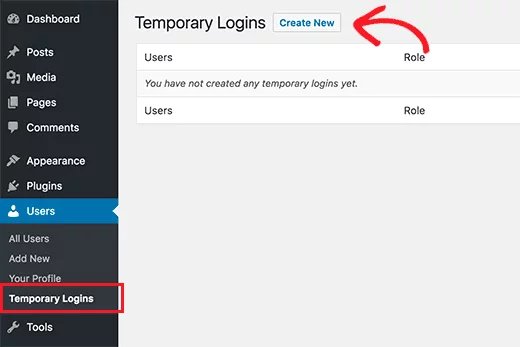
A new window opens with a form for you to add the information of the person to whom you want to grant temporary access. Fill in the required fields (email / first name / last name). Be careful while choosing the function of the new user and finally choose the expiration time of access to the new temporary account, defining when the account will expire automatically. Finally just click the submit button to save your changes.
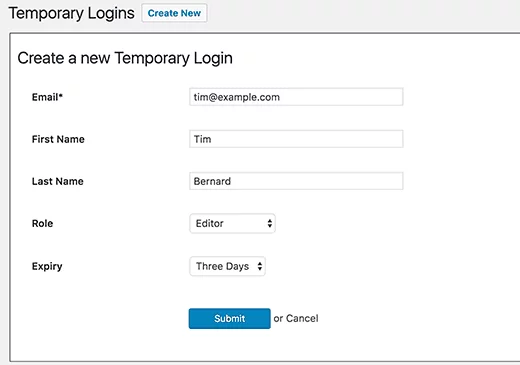
After this process, you will see a success message and the URL that can be sent to anyone to access the temporary account, copy the URL and share it with the person you trust. The account will be automatically turned off after the time you set and selected.
Management of temporary logins
This plugin can manage all the temporary logins that were created from a single place.
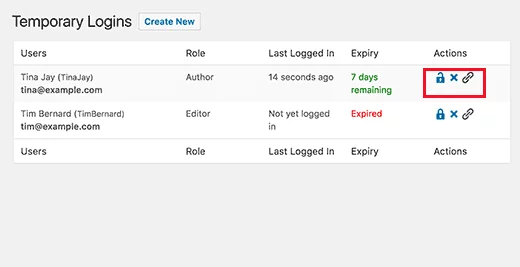
You will see the name and email address of the user, its function, last login date and the time remaining until the expiration of the account. Here, you can delete a login before its time runs out, delete accounts and copy the URL of the temporary login. When a temporary account is deleted, all content created by the user can be administrated by the admin.
Safety

Finally and most importantly, always remember that safety comes first. Never share the login links on forums, Facebook groups and on other social media. The temporary login is recommended only for those you trust and professionals specializing in WordPress.
If you host your site with Nestify, you can easily try plugins like this in the staging area without affecting live websites. Click here to get your FREE trial today.



