Sometimes you might have come across the message on your browser that “Your connection is not private”. This message comes up and you are not able to connect to the website you wanted to visit. Although this message comes up in Google Chrome, other browsers also display more or less the same message, with minor variation. What does this message really mean? Why does this error occur? How can this error be resolved? Read on and you will know the answers of all these questions.
What is the meaning of “Your connection is not private”?
There are different kinds of websites on the internet. Some begin with “HTTP” and others with “HTTPS”. The “HTTPS” sites collect information from the user that is supposed to be private and secured so that not hacked. This information might include your login details or credit card information. For such a sensitive information, HTTPS is a standard that indicates that the website is secure and safe to access.
Sometimes the browser detects that the connection is not secure and the information might not be private. There are a number of ways by which a browser determines this. In any condition, if the website does not satisfy the safety standards, the browser gives a warning that “Your connection is not private” and blocks access to that website. This message means there is a mismatch or an interrupted flow of information that is supposed to remain secure. Most of the times this error means that the data you enter on the website will not be private and others will be able to access it. So it is often wise to stop proceeding further.
But sometimes, you might need to bypass this warning and access the website anyway. At such times, you will be required to understand how to resolve this error. Before we get to that, however, let’s the variations of this error in different browsers.
Variation of “Your connection is not private” error in different browsers:
1. Google Chrome:
With the latest update, Google chrome now identifies all HTTP websites as “Not secure”. All the HTTP websites are designated as “Not secure” in the address bar. This is in accordance with the policy of name and shame and encouraging websites to move to the more secure HTTPS standard. When you visit an insecure HTTPS website, the error message is displayed as “Your connection is not private”. Along with the message an error code is also mentioned. This helps determine what is the cause of the error. Following are some types of error codes that you may encounter:
- NET::ERR_CERT_AUTHORITY_INVALID
- NET::ERR_CERT_COMMON_NAME_INVALID
- NET::ERR_CERT_WEAK_SIGNATURE_ALGORITHM
- NTE::ERR_CERTIFICATE_TRANSPARENCY_REQUIRED
- NET::ERR_CERT_DATE_INVALID
- SSL certificate error
- ERR_SSL_VERSION_OR_CIPHER_MISMATCH
- ERR_CERT_SYMANTEC_LEGACY
2. Mozilla Firefox
The error message in Mozilla Firefox is a slight variation of the message that comes in Chrome. The message here is “Your connection is not secure”. You can see the screenshot of the error message below.
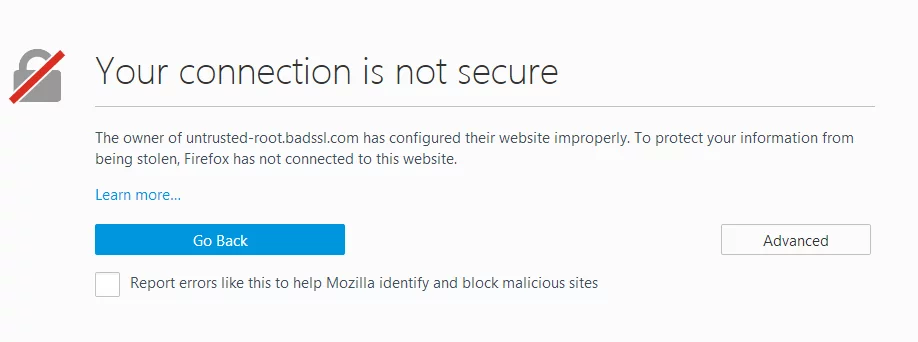
The error codes in Mozilla Firefox are as follows:
- SEC_ERROR_EXPIRED_ISSUER_CERTIFICATE
- SEC_ERROR_EXPIRED_CERTIFICATE
- SEC_ERROR_UNKNOWN_ISSUER
- SSL_ERROR_BAD_CERT_DOMAIN
- MOZILLA_PKIX_ERROR_ADDITIONAL_POLICY_CONSTRAINT_FAILED
- MOZILLA_PKIX_ERROR_MITM_DETECTED
- ERROR_SELF_SIGNED_CERT
3. Microsoft Edge
Microsoft’s latest web browser Microsoft Edge uses the same line as Mozilla Firefox i.e “Your connection is not secure”. The error codes are different than others. Here are the commonly found error codes:
- DLG_FLAGS_INVALID_CA
- DLG_FLAGS_SEC_CERT_CN_INVALID
- Error Code: 0
4. Safari:
If a website is not secure, Safari displays a message “Website not secure”. This message appears when you visit an encrypted website and the certificate of the site is expired or illegitimate. Safari warns you not to enter your login or credit card information on such websites.
How To Fix Connection Not Private Error In All Major Browsers
The type of error message generated by each browser is a bit different. And the error codes are specific to each browser. Despite this, the methods of resolving this issue is more or less same for all browsers. Basically, these problems can occur due to issues at two different places; client side and server side. Client side means what can be fixed on your computer or browser locally. Server side means the problem is with the website and these generally mean that there is an error with the certificate.
Here the ways you can try to resolve this error.
Client side errors:
1. Reload the page
Sometimes the most complex problems are solved by the simplest methods. There is no explanation to why it works. It just works. The next time you are having the “connection not secure” error, try reloading the page. This can mean that you might have to close the browser, reopen it and try to access the website again. There is no guarantee that this will work. But this should be the first thing you should try. Someday it might save you from unnecessary frustration.
2. Try incognito mode:
If reloading the page doesn’t work, try opening the site in incognito mode. In the incognito mode, Google doesn’t save cookies. This might help resolve the error. If this doesn’t help, try the next option.
3. Check the clock of the computer:
Go to “Date and Time” settings on your computer and check if the settings are correct and up to date. Many of the time errors in browsers caused when the time and date setting of the computer is not in sync with the browser. This can definitely one of the reasons why you are getting the “your connection is not private” error. This also solves other issues you might have with your computer. So, checking your clock before getting panicked is definitely a wise move.
4. Disable Antivirus Temporarily
Even after fixing the clock if you still face the “your connection is not private error” then the next step is to check your antivirus software. Antivirus software is known to block the website’s security certificate sometimes. This causes the website to be blocked. The problem is generally associated with “SSL Scan” feature of the software. You can disable it temporarily and try accessing the website.
5. Do this if you are using a public WiFi:
On public Wifi networks, it can often found that HTTPS is not running on everything. Most of the time there is a problem of poor configuration. At such times, it is best to sign in to the public wifi portal by visiting a HTTP site and then enter your credentials. After that, you can try visiting HTTPS sites. This should solve “Your connection is not private” error.
6. Clear Browser Cache:
If none of the above steps resolve the error, then it’s time for you to clear the Browser cache. If you host your WooCommerce store using a good WooCommerce hosting provider, you won’t need to manually clear cache.
Clearing Browser cache will load the website anew. This will help if the website has updated its certificate recently. At the same time delete all the cookies. This can be a major step to resolve the issue. If this doesn’t work, then you would need to take in-depth troubleshooting steps. These are listed below.
7. Clear SSL State:
Clearing SSL state will reset all the certificate information from the browser. This will allow the browser to accept the new certificate, at least theory says so.
Let’s discuss how we can clear SSL state in Google Chrome:
Step 1: Click on the rightmost icon on Google browser toolbar. (It looks like 3 dots placed vertically)
Step 2: Select “Settings” from the drop-down menu. A new window will open. Scroll down and click on Advanced.
Step 3: Scroll down to “System”. Click on “Open Proxy Settings”. This will open a new dialog box.
Step 4: In the “Internet Properties” dialogue box, select “Content”
Step 5: Click the “ Clear SSL state” option. Click Ok.
Step 6: Restart the Browser.
8. Restart Computer:
If none of this works, try restarting your system. Restart your router. This clears a lot of cache and temporary glitches.
9. Update the operating system:
The last thing you can try from your side is to update your operating system. This should resolve the issues that are on your computer. Older operating systems do not support the latest security standards. Thus, they are not compatible with the security certificates that are so important to browsers and this definitely causes an error. Updating to the latest version of your operating system resolves many issues including those that cause the “Your connection is not private error” in most browser.
If even after following these steps, the issue does not get resolved, then there is nothing you can do at your side. The problem might be at the server side. In this case, you will have to contact the administrator. If you are the administrator, then you will have to look into server side. There can be following problems at the server side:
How to resolve Server side Problems:
1. Change DNS servers:
You need to change your DNS servers from Google’s public DNS (8.8.8.8 and 8.8,4.4) or Cloudfare’s DNS (1.1.1.1 or 1.0.0.1 ) to your ISP’s default DNS server. This often fixes the error.
2. Check the expiry of the certificate
It is common for SSL certificates to expire without the knowledge of the owner. This might be because the auto renew does not work as your credit card information is changed during that period or simply you have forgotten to renew your certificate. This is a very common occurrence. It can simply be corrected by renewing your certificate.
3. Check Subject Alternative Name
Subject alternate domain is associated with each certificate. It includes all types of domain variations that a site is issued certificate for. Due to HTTPS redirects in place, this error is rare nowadays, but still, worth checking out.
4. Check if the certificate use SHA-1
SHA-1 is an outdated cryptographic algorithm that is no longer supported. Websites now use SHA-256 which is a more secure algorithm. Therefore, certificates that use SHA-1 are no longer considered secure. This can definitely cause an error in the browser. Make sure you update all your certificates to use SHA-256.
5. Symantec Issued Certificates
Check if your certificates are issued by Symantec. Symantec has not been complying with industry standards when it comes to certificates. Since January 2017, browsers do not support certificates issued by Symantec. If you still have old Symantec certificates, you should consider replacing them.
6. SSL Server Test
There might be a chance that everything is not set up correctly on the websites. There might be a problem of proper configuration or some issue with intermediate certificates. With online SSL server test tools, it becomes easy to run a SSL Server Test at the server end. There are websites that run these tests. Examples include Qualys, SSLshopper, HTbridge, Digicert etc.
7. Ask For Help:
If nothing works and you are frustrated, it’s always better to ask for help. You can post a query on forums, ask for developers, server administrators. There is a large community that is working on the same issues. You might benefit from the wisdom of your fellow professionals.
8. Proceed Manually (Unsafe)
This is a very unsafe option. You should only use it if you think there is no other way to address the problem and you are sure the site is safe. Click on “Advanced” in the error message. Then choose “proceed to yoursitename.com”. This will make you vulnerable for security attacks and your information might be stolen.
9. Disable Browser Checking SSL certificates (Developers only)
This option can be exercised for testing and development purposes. You can allow invalid certificates for a local host. To do this, in Google Chrome, you can browse to “chrome://flags/”. Once there, search for “insecure”. Click on the option “allow valid certificates for resources loaded from local host”. After restarting your browser, you can test invalid certificate at your localhost.
Sometimes it is better to comply with a warning than to bypass it. Errors are there for a reason. But sometimes it is not useful to continue having the errors as well. We have tried to present some of the useful tips to resolve the” your connection is not private’ error. Do you have an alternative that is even smarter? Do share in the comment. The fellow users will thank you. Have a great day.



