If you are designing a WordPress website, you know the importance of sidebars as a design element. They can help you achieve your goals and you can place widgets there. Yet, sidebars can also affect the user experience, speed, and performance on every page they appear. Sometimes you may not want sidebars in your web design. If you are thinking about removing the sidebar from your WordPress website, then you have come to the right place. In this article, we discuss how to remove a WordPress theme’s sidebar with a manual approach and with the help of a WordPress plugin.
Before proceeding to sidebar removal, let’s review if sidebars are required to be removed.
Sidebars and Are They Necessary?
Depending on the theme you are using, you will find a right sidebar or a left sidebar to use for your website. Some themes allow the use of both. You can use the sidebar to add widgets such as social media feeds, email subscription forms, archives, blog categories, recent posts, and many other useful elements.
Yet, in today’s world of opt-in forms, lead generation strategies, and landing pages, do you still find sidebar content relevant. It is now common for a reader to completely neglect the sidebar content, including its email subscription form. Other elements like a pop-up are found to be much more effective.
From a design point of view, sidebars tend to make the website unnecessarily cluttered and crowded. That said, there are indeed instances where sidebars can be found incredibly useful. For example, look at the user interface of Google Drive and Gmail, where you will find that sidebars are critical for navigation.
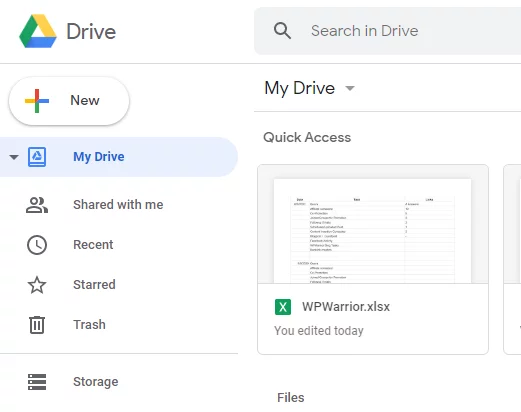
Sidebars also look very different on mobile devices compared to what they look like on desktop screens. This might as well be the reason why you should remove sidebars if they are affecting user experience on mobile devices.
We do not want to persuade you to not have sidebars. You have already made that decision.
Let’s get to the sidebar removal discussion right away.
A) Manually Removing Sidebar using Full-width Template
If the WordPress theme you are using supports a full-width template on static pages or individual pages then you can use it to remove sidebars. If this feature is not available with your theme, then you can manually add it.
Here is how you can manually add a full-width template:
Step 1: Use an FTP client to connect to your WordPress website. If you don’t know which FTP client to use, here is a quick list of 5 Best Free FTP clients.
Step 2: Go to /wp-content/themes/current-theme-name/ folder.
Step 4: Edit the PHP file and locate the line <?php get_header(); ?>
Step 5: Remove everything after this line and paste the following code there:
<?php
/*
*
Template Name: Full-Width
*/
get_header(); ?>
Step 6: Save the file and rename it to full-width.php
Step 7: Upload this file to your current theme folder.
This will add the full-width template which you can use to eliminate sidebar. Just go page attributes, navigate to the template option, and choose full-width.
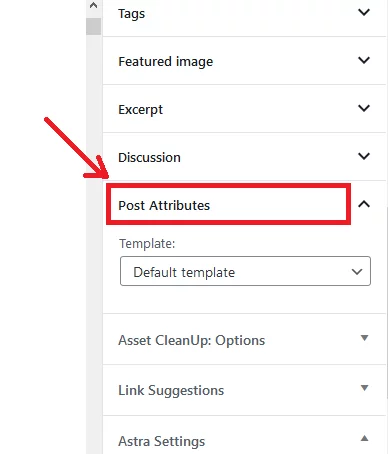
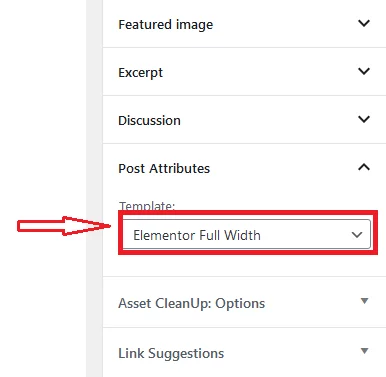
B) Edit Template Files of the Theme
If your WordPress website is using multiple template files with sidebars, then you can remove them with the following procedure:
Step 1: Use an FTP client to connect with your WordPress folder and navigate to the theme folder: wp-content/themes/your-theme-name/
Step 2: Locate template files to edit. These may include index.php, archive.php, page.php, single.php, home.php, etc.
Step 3: Edit each template file
Find the following line of code and delete it:
<?php get_sidebar(); ?>
Step 4: Repeat this for all template files.
This will remove all the sidebars from the web pages and replace them with white space.
To fill this space with your content, you need to modify the width of your content area.
C) Use Plugins to Remove Sidebars
Whenever it becomes difficult to make changes to code, WordPress plugins make it easy to get desired effects without needing you to touch the code by yourself. If you don’t want to use the above methods, then you can try these WordPress plugins.
1. Custom Sidebars by WPMU DEV
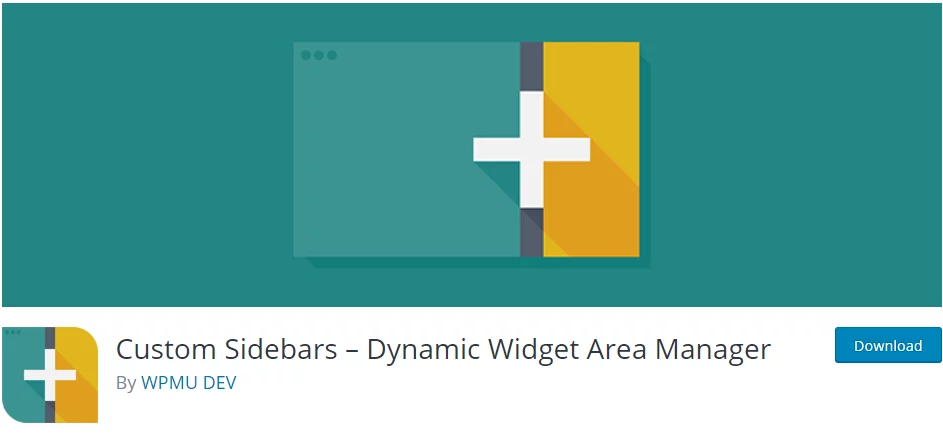
Custom Sidebars is a flexible widget area manager. This is a popular plugin with more than 200,000 active installations. You can manage and replace sidebars and widget areas on your WordPress website with this plugin. Custom Sidebars works with WordPress version 4.6 or higher.
You can create unlimited custom widget configurations on any page, post, category, post type, or archive page. The plugin seamlessly integrates with the WordPress Widgets menu.
This plugin takes customization to a new level. You can select different visibility settings for guests, by user role, by post type, for special pages or categories. Each author on your website can have a custom sidebar.
You can also disable sidebars with this plugin.
2. Content Aware Sidebars
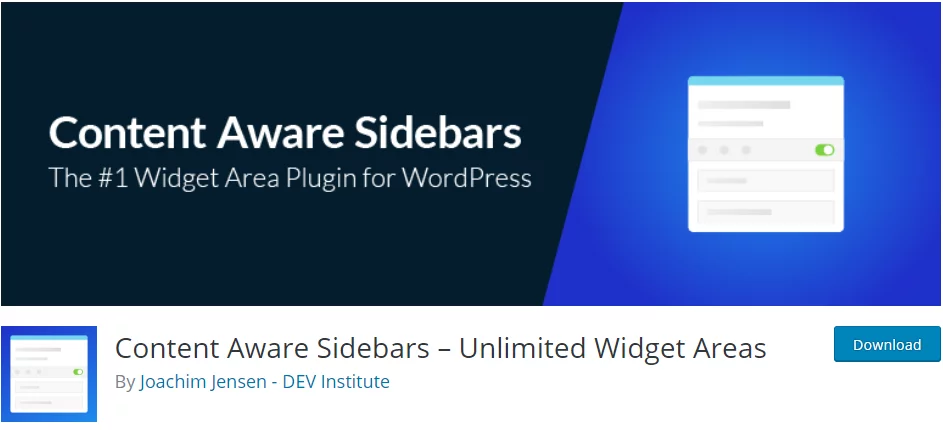
Content Aware Sidebars lets you replace your theme’s sidebar with unlimited widget areas that you can customize. It is an all-in-one sidebar manager that lets you activate or deactivate widget areas and even schedule them with predefined settings.
You can set different conditions and control where and when your sidebar widgets will be displayed and when not. The plugin allows you to take control of your theme’s sidebar and widgets without writing any code in HTML or CSS. You also modify the look and feel of your sidebars.
The one feature that you will find amazing is the one-click sidebar deactivation feature that removes the sidebar from your website with just a click.
This plugin has more than 40,000 active installations and it works with WordPress version 4.8 or higher.
3. Fullwidth Templates for Any Theme & Page Builder
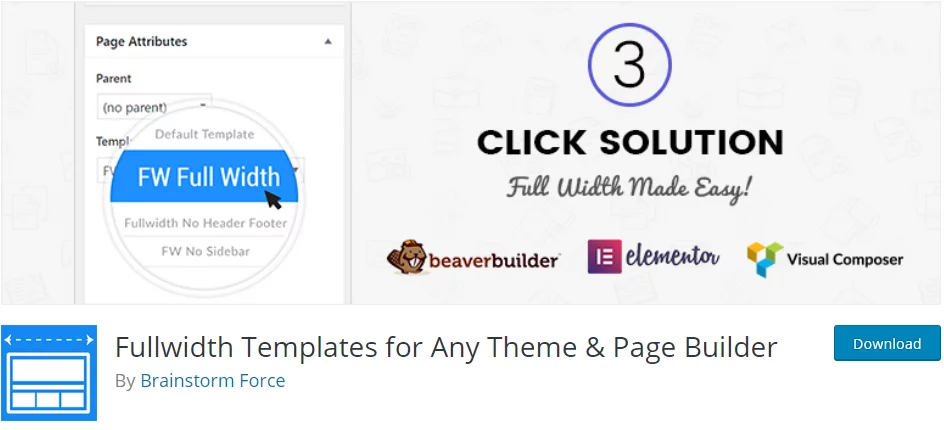
This is a wonderful plugin that lets you have full-width page templates. The plugin has more than 40,000 active installations. It works with WordPress version 4.2 or higher.
There are three available templates: Blank, Full-width, and No sidebar templates.
The blank template is useful for landing pages. This template removes header, footer, comments, title, and sidebar. The full-width template removes the sidebar and it stretches the layout to full width.
If you just want to remove the sidebar without changing the layout of your theme, then you can use the ‘No sidebar’ template.
Summary
So these were some of the plugins that you can use to remove the sidebars from your theme. These plugins also allow you to have custom configurations for sidebars and widgets. You can definitely try these out and see if you can use these combinations instead of directly removing the sidebar. We hope this article helped you in your search for help in removing sidebars from your WordPress website. If you have doubts or need our expert help, do reach out to us. We will be happy to help.



