If you ever wanted to start your WordPress site again but did not know how to get back to the default settings, then you’ve come to the right address.
But why do you want to delete all your hard work and start from scratch?
This may have several causes:
- Testing new themes and plugins on an empty site is much easier
- Site Reconstruction did on the newly established Clean WordPress
- Testing the functionality of the client’s website without effective plugins on pure Website
- Removing tons of old content can be time-consuming, it is much easier to start all over again
As you can see, there are reasons to start all over again. Removing and reinstalling WordPress from scratch can be a difficult process and take a lot of time. Fortunately, there is a simpler solution.
Factory reset data
Today we look at one of the most popular WordPress plugins, created to help you to reset all settings on the WordPress website. Also take a look at a number of alternative plugins that help you get started with a clean slate.
1. WordPress Database Reset
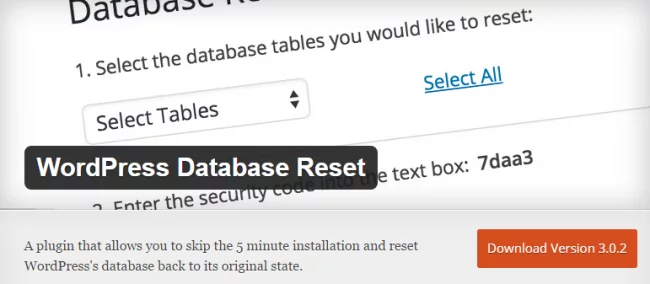
WordPress Database Reset allows you to reset the base of your WordPress website database to the original settings without reinstalling WordPress. For example, the plugin offers a simple process that might reset the whole database or individual tables.
How to Use WordPress Database Reset
The database of your website stores all the information about your web site, including all the settings you have made. And if you’re using WordPress Database Reset, then your whole site is cleared. This means that your website will look as if it had just established.
Pay attention to the new item in the console Tools menu, it is called Reset Database.
Reset Database
Go to Tools → Database Reset and decide which database table to delete.
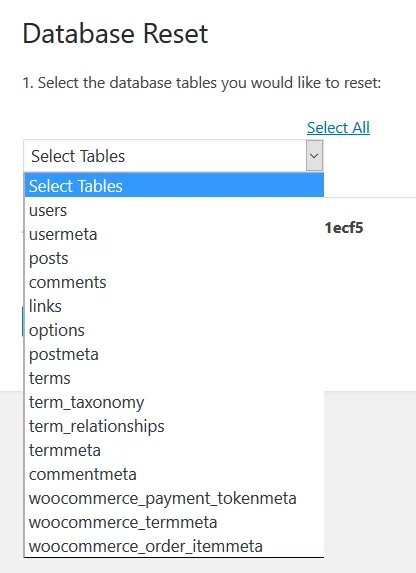
If you want to return to the original settings of your web site, then click the Select All. You should see a pop-up window where you need to choose whether you want to restore the current theme and plug-ins on the updated website. If you want, tick the checkbox.
On the other hand, if you do not want to reset all the settings, just select the tables that you want to delete from the dropdown list. The rest of the site will remain intact. These tables include comments, write, page, and even users.
Next, enter the security code in the box and select tables resetting. You will ask again whether you want to continue if you suddenly change your mind. Click “Yes” and wait for the completion of the reset process. After the successful implementation of its return to the console in WordPress, you will see the selected tables in the initial state.
Use of WordPress Database Reset is extremely simple, and it allows you to choose what information to remove. We recommend this plugin to those who often resets all settings for testing.
2. WordPress Reset
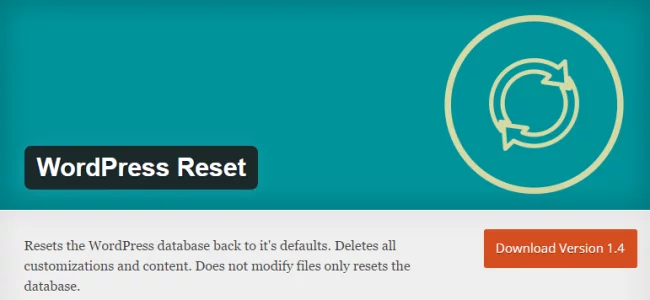
WordPress Reset is a simple WordPress plugin that enables you to reset all website content, including custom modifications, entries, pages and content. Remember that it does not change the files, it simply resets the database. If the Admin not found, the email address and password, which is currently in the system, is restored automatically. Also, retain the title of the blog.
Finally, this plugin is only suitable for testing or development sites. Do not use it on the website that is up and running.
3. Advanced WordPress Reset
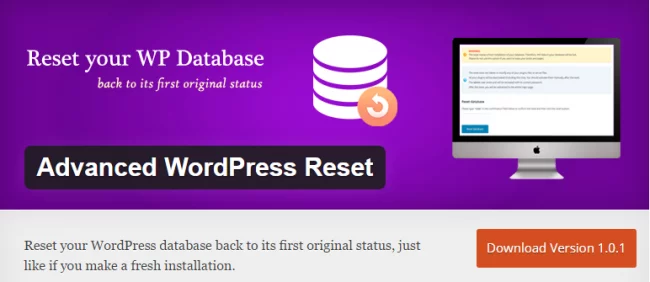
Another very popular and recently updated plugin is Advanced WordPress Reset. This plugin will reset your site to its original settings, without having to reinstall WordPress.
This plugin resets your database without altering or removing any files. It saves your website from all the settings and removes all the content. In addition, the plugin detects and stores the password for the administrator, as well as the name of the blog. It is used to quickly and easily reset your WordPress website.
4. Reset WP
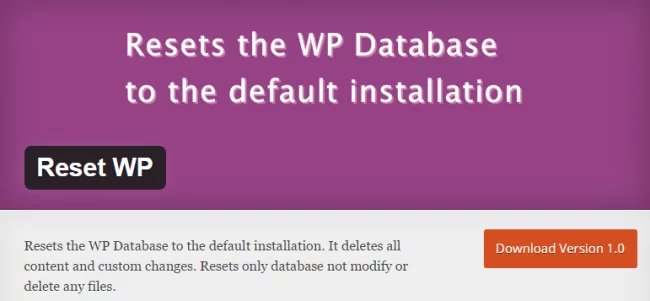
Reset WP removes all the content and all custom changes to your website, throwing them to the default settings at installation. Like most of these plugins, this plugin does not modify or delete files. It simply resets the database.
Return to the original settings is carried out using a new menu tab in the WordPress console, which appears after you install and activate the plugin. It is very convenient for WordPress programmers who regularly dump all the data of their websites for testing purposes.
Conclusion
Reset your WordPress site – this is a simple task that can perform using one of the above WordPress plugins. Just remember that the reset will erase all of your content and settings. You’ll have to start all over again. Do not forget to constantly make backups, so you can always return to a customized version of your site.
If you are looking for a way to return to your site to the original WordPress settings, and you do not want to do it manually, then consider one of the plugins that we offer you.
Have you ever dumped all the settings of your site? You do this manually or use a WordPress plugin? Tell us in the comments!



