If you are thinking to add background image in WordPress page or post to make it more attractive, then you can certainly do it and see if it has the effect you want. In this article, we explain how to add background image in WordPress with and without a plugin.
A) Adding Background Image from Theme Settings
Themes provide the easiest way of customization for WordPress website. Using theme settings you can easily add background image to WordPress website.
Here are the steps to add background image in WordPress from Theme settings:
Step1: Go to Appearance>>Customize in WordPress dashboard
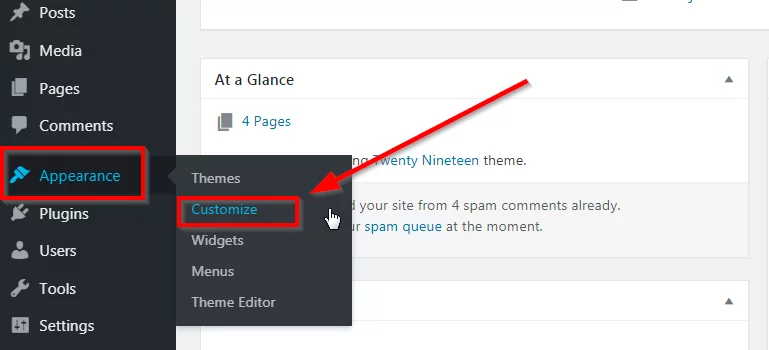
Step 2: Select “background” option from the customizer menu.
Clicking on ‘Customize’ will open the Customizer for your selected theme. Customizations options vary with each theme. In most cases, you will find a “background’ option that lets you add a background image.

Step 3: Choose a Background Image
You can upload a background image of your choice or select one from your media library.
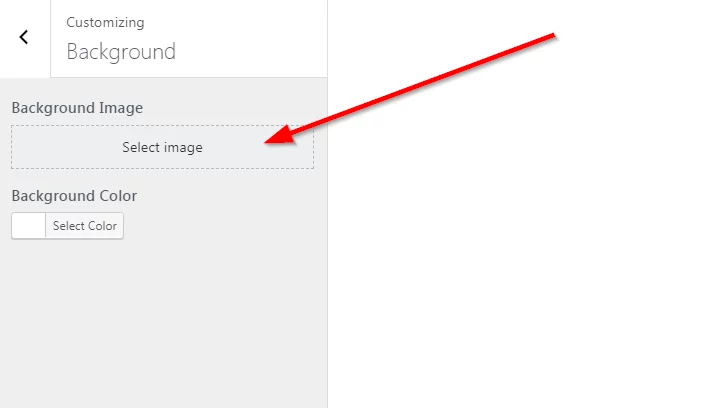
Step 4: Preview the background image
Preview the background to check if it looks perfect for your website.

Step 5: Configure settings for Background image
Typically, themes offer a few options when you set the background image in WordPress.
One of these options is “Preset”. You can have presets such as: Default, Fill Screen, Fit to Screen, Repeat, Custom, etc.
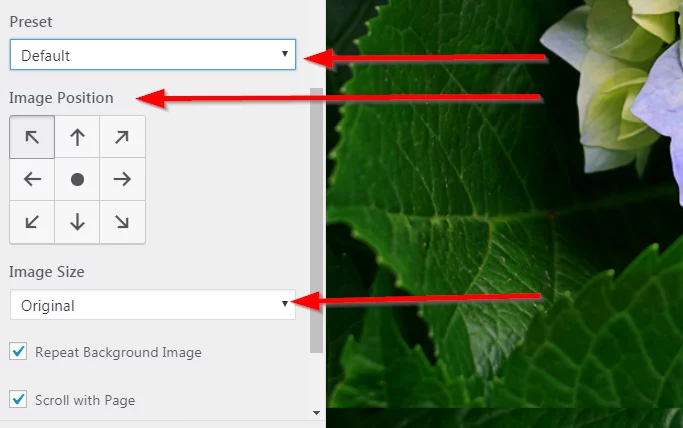
‘Image Position’ option lets you decide the position of the image on the webpage.
You can toggle choices for ‘Image Size’ from the options.
Also, you can configure options like ‘Repeat Background Image’ and ‘Scroll with page’ if they are available with your theme.
Background image settings vary with each theme. You can check the settings available for your particular theme.
B) Use Background Image Plugin
Another option to add a background image to your WordPress website is to use a plugin.
For example, Simple Full Screen Background Image plugin by Scott DeLuzio allows you to upload and set a full screen image as the background of your website.
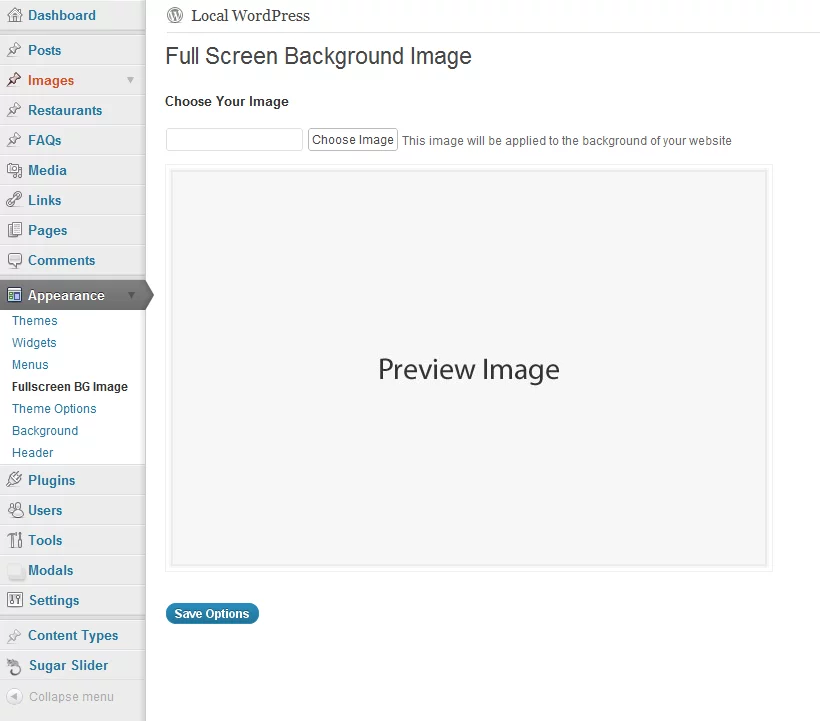
This option is particularly helpful if your theme does not allow you to set the background image from theme customizer.
We hope this tutorial helped you to add a background image in WordPress website. If you need further help regarding WordPress or have questions, please leave a comment. We would love to help.



