The “internal server error” or famous “500 Internal Server Error” is probably the most feared problem for WordPress beginners. This error usually appears when the server cannot identify the problem. That’s where the real trouble starts since the server does not know what it is, it’s up to you to discover.
How to fix the internal server error
Perhaps all those who have been sailing on the web for a while, have come across the internal server error page. This type of error may happen on any web platform, including WordPress.
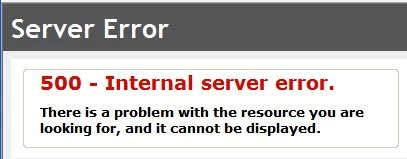
Check .htaccess
Checking if the .htaccess file is corrupted or not is the first step that can help you to fix the problem. You can do it by renaming your .htaccess file leading to something like .htaccess_old. To rename the .htaccess file, you will need to access your site using FTP. Once you’re in, the .htaccess file which is located in the same directory where you will see folders like wp-content, wp-admin and wp-includes.
Once you have renamed the .htaccess file, try loading your site to see if that solved the problem.
Before you move on to other things, go to Settings »Permalinks and click Save. This will generate a new .htaccess file for you to ensure that your pages do not return a 404 (page not found).
Increase the memory limit for PHP
Depletion of the PHP memory limit can be the cause of the 500 error that needs a troubleshoot, follow these steps:
- Create a blank text file called “php.ini“,
- Paste the following code: = 64MB memory;
- Save the file;
- Load / folder / wp-admin using FTP.
Disable all plugins
If none of these solutions has worked, then it is possible that the problem is in some plugin or the theme that is compromised. Unfortunately, there is no easy way to figure it out. You have to disable all WordPress plugins at once.
If disabling all plugins corrects the error, then you will know that the error is between plugins, it is now to find out which one. For this, you have to go and re-enable a plugin at a time until you find the one that caused the problem.
Do not forget to get rid of the damned and report the error to the author of the plugin.
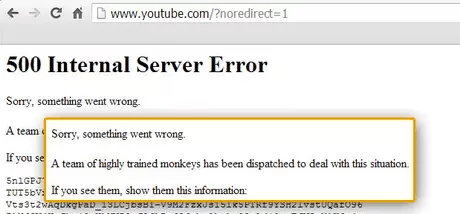
Re-upload core files
If the plugin option does not correct the internal server error, then it is worth to re-upload the folder wp-admin and wp-includes from a new WordPress installation. In addition to keeping all your information, you can solve the problem if a file has been corrupted.
Look for your hosting provider
If nothing works, then you need to contact your hosting provider. By looking at the server logs, they should be able to get to the bottom of things.



