As businesses grow and branch out into new markets, they often need to set up shop in more than one location. Establishing a physical presence in new markets can involve opening retail outlets, relocating existing ones, establishing manufacturing facilities in new areas, or forming strategic alliances with other companies.
Efficiency gains, more effective use of resources, and enhanced support for customers are just some of the advantages that businesses with multiple locations can enjoy. Organizations can save time and money by eliminating unnecessary steps and coordinating previously disjointed processes at a central location.
Multisite, in the context of web hosting, is the capacity to manage several distinct domains or online communities from a single administrative interface. Common examples of such functionality can be found in content management systems (CMSs) like WordPress, which enable users to set up and maintain a network of websites with a single set of administrative controls.
Creators and promoters of digital content may find multisite to be an invaluable tool for the administration of multiple websites or online communities. This can be especially helpful for companies that sell more than one brand or line of products, as it enables them to establish separate online identities for each without giving up control of their digital assets as a whole.
What Is A Multisite?
You should get familiar with multisite if you need to handle many websites or blogs. WordPress Multisite is a WordPress installation that lets you create and administer a network of WordPress sites under a single administrative umbrella.
If you run a business, run an e-commerce operation, run a news organization, or have a customer base of similarly large organizations, consider using the WordPress multisite network to administer all of your sites in one place. Multisite networks are also widely used in academic settings like universities and schools.
If “X University” wanted to make its blog available to all its students, it could set up a WordPress multisite network named “X University Student Blogs” and grant access to everyone with a xuniversity.edu email address.
If the site administrator wants to avoid chaos breaking out, students will only be able to post their blogs and won’t have access to the site’s back end (where plugins and other global modifications are made).
In a nutshell, a multisite installation facilitates the management of several sites through a single interface. The material, including photos and files, submitted to each of your sites can remain distinct from those of other sites while benefiting from the shared themes and plugins of your multisite installation.
Features To Look For In A WordPress Multisite Platform
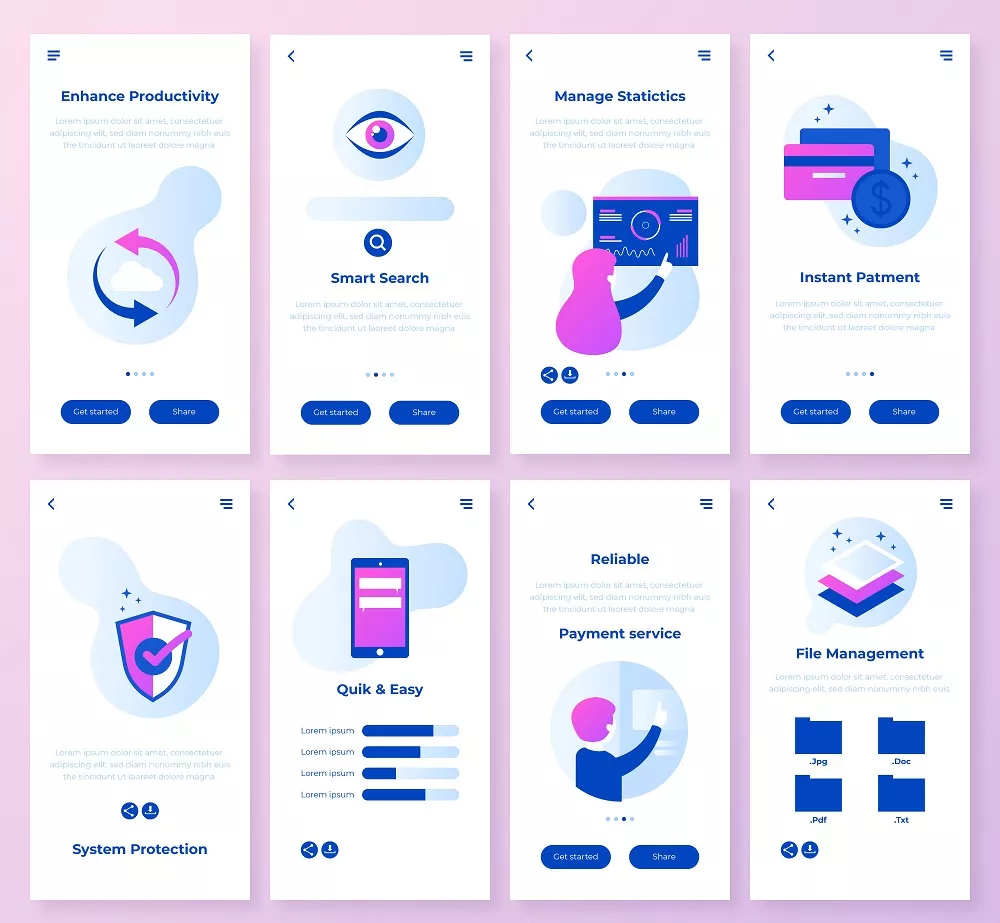
- All In One Dashboard
When a company or developer has to manage hundreds of projects at once, things may get chaotic. It is essential that you keep your clients in check and complete your assignments on schedule, which is why having all your pages in one convenient location is so useful.
The finest tool for managing WordPress installations should thus allow you to centralize all your sites in a single dashboard. In this approach, you may easily make modifications or updates with minimal effort and time investment. In addition, the dashboard should provide several additional helpful management features.
Having various tools, such as a backup service, an SEO plugin, and a security scanner, all accessible from a single control panel, simplifies administration. All your site’s pages can now be scanned for vulnerabilities, updated themes and plugins installed, and optimized pictures without leaving a single location.
- Plugin Configuration
While plugins may greatly improve the functionality of your website, they can pose a severe risk if they need to be kept up to date. In fact, hackers often get access to websites by exploiting vulnerabilities in out-of-date plugins. If you care about the security of your client’s websites, you must be vigilant about keeping track of and upgrading your plugins.
But, it’s simpler to say than to really accomplish. It’s not a big deal to check on the status of updates for your plugins and themes when you have a single page, but it might become a burden if you have five or more. Every time you double-check something, you must log out of one site, enter another, and then repeat the process for several other sites.
So, it is necessary to manage numerous plugins if you wish to administer many WordPress sites. Be sure the platform or tool you choose will let you control all of them easily and swiftly from a central location. Thanks to the plugin management tool, you can rest easy knowing that all of your website’s plugins and themes are being kept up-to-date and secure. The plugin administration tool makes installing and activating plugins across multiple sites with a single interface easy.
- Security
Although maintaining a steady stream of plugin updates is a great step toward bolstering the security of your sites, there are still many additional steps you must take to guarantee the safety of your content.
Knowing that no one can access your WordPress sites and that there will be no leak is crucial, especially if you need to handle several sites, since if there is, you will quickly lose all of your clients. Scan your websites for security flaws with the help of your management tool, and use the tools and reports it gives you to learn everything you can about the vulnerabilities of your pages, their security problems, and SQL injections.
Determine whether there are automated security scans and updates. Avoid viewing this as a one-and-done kind of deal. You can lessen the likelihood of a breach, but the danger can never be completely eliminated, which is why maintaining and checking the security of your websites is an ongoing activity.
If you’re responsible for the security of your customers’ websites, you should choose a management tool or platform that simplifies security audits and guarantees the greatest possible degree of safety.
- Automatic Migration
The concept of centralizing all of your online properties is appealing, but in practice it often proves difficult to do. It might be a huge hassle to move all of your WordPress sites from one server to another.
Unless, of course, you have access to an automatic migration tool that facilitates the transfer of your existing websites to the new location with no effort on your part.
Neither time nor effort is squandered since coding is unnecessary. To avoid wasting time, it’s important to select a hosting platform that not only simplifies the maintenance of several websites, but also ensures a seamless transfer service.
- Staging Environment
The process of upgrading or altering several WordPress sites is being hindered by the staging environment, which isn’t actually helping you manage those sites.
It’s challenging to work with numerous clients since you need to continually test new ideas on various sites, make rapid adjustments, and present the results to your patrons. You will have to push all small updates live to show them off to clients if your management platform doesn’t include a staging environment.
For this reason, it is crucial that any agency or developer working on several projects utilize a staging environment provided by their website management tool or hosting provider to avoid breaking their live websites in the process.
- Automation And Bulk Scheduled Actions
Lastly, the capacity to carry out scheduled operations in bulk and automatically is perhaps the most crucial aspect of managing numerous websites at once.
Selecting many client sites at once allows you to do bulk actions like updating or installing plugins without having to manually choose each site. This improves productivity, reduces wasted time, and streamlines operations.
Three Ways Of Running Multisites
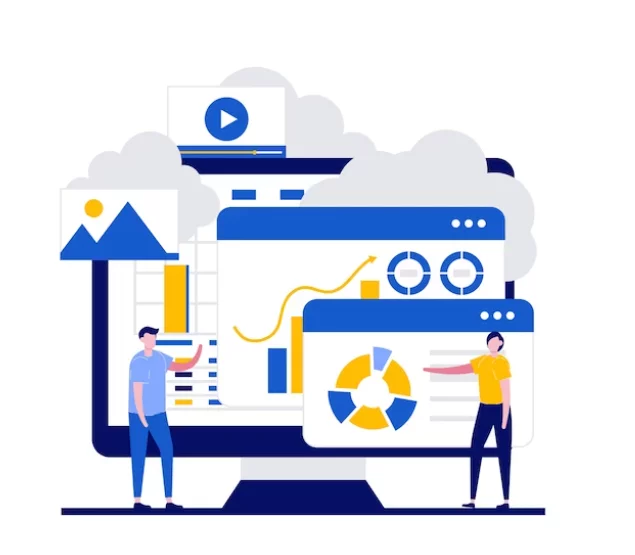
-
Separate Installations
Several databases and code repositories to prevent interference The system design that requires individual installs for each web property is the simplest to put up but also the most time-consuming to maintain.
By design, each site in this architecture operates independently from the others, storing data in its database and using its own set of code. The best candidates for separate installations are websites that have very varied feature sets or that need to run on entirely different server platforms. When installed independently, it is simpler to tailor server settings and software to each site’s demands.
-
Multisite Installations
Next, we have a multisite approach, a certain kind of system architecture. All included websites in a multisite installation use the same database and codebase but are individually hosted.
Web and database servers for these sites may or may be different. When many websites have many of the same characteristics—for example, they use the same underlying platform and have many of the same features—it makes sense to install them using a multi-site installation.
All sites in a multisite installation utilize the same codebase, which makes it easier and faster to make changes and add new features. They will profit from the time spent writing and testing code for one. Even though the overall design of each site is unique, similar designs may be used across several sites with just minor adjustments needed to distinguish them. Staff trained on one site can easily switch to using other sites in a multi-site configuration. Nothing has changed fundamentally; the only distinctions are in the types of clients and goods on offer.
-
Multi-domain Installations
Multi-domain architecture is the last architectural type for a system. All of the domains share the codebase and database of a multi-domain installation. Although an identical setup, each location gives the impression of being unique thanks to a complex software ecosystem.
Although this method is more constrained than the other two, allowing for distinct themes for each site still allows each to have its own identity. So, it is evident that multi-domain installations, also known as microsites, are suitable for sites that need to share material and users and are comparable; they share the same functionality but may have different configurations and theming.
Best Practices To Maintain Multisites From One Dashboard
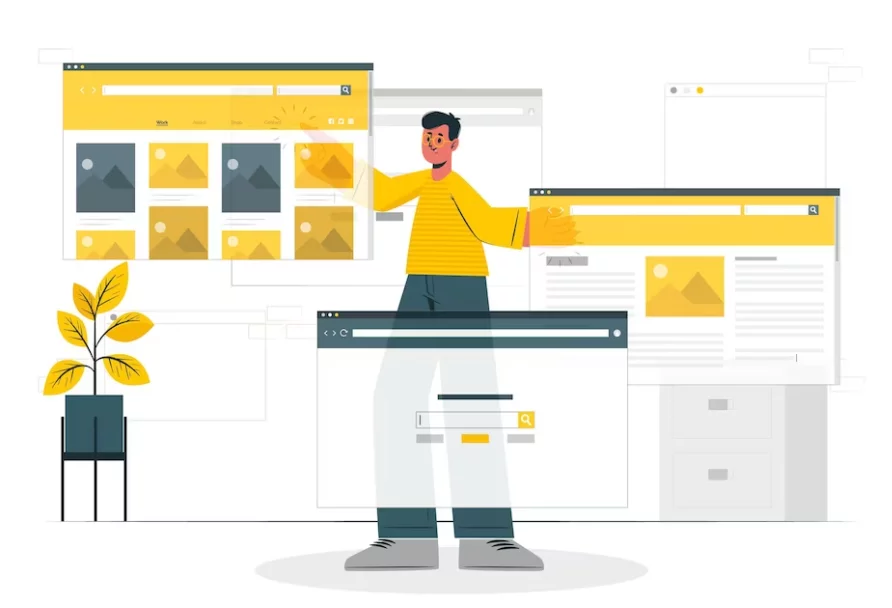
-
Do Regular Backups
Maintaining regular backups is an essential part of administering a network of WordPress sites. All of your websites should have frequent backups made to defend against server failure, hacker attempts, or even inadvertent loss of data. You might lose everything you’ve worked on, including your website’s content, design, and customizations, if you don’t back it up regularly.
Fortunately, there are several plugins out there that can automate backups and store them in different locations for redundancy. The popular ones are UpdraftPlus and BackupBuddy, both of which let you set up regular backup schedules and save data in cloud storage services like Dropbox, Amazon S3, and Google Drive. When your data is backed up automatically, you can be certain that it can be restored in the event of a disaster.
-
Update WordPress Core, Themes And Plugins
Your website’s security and stability depend on keeping WordPress itself, as well as any custom themes and plugins, up-to-date. Keep your website up-to-date to avoid security issues and take advantage of new features as they become available.
While upgrading several WordPress blogs can be time-consuming, there are techniques to simplify the task. One option is using a plugin like Jetpack or ManageWP to control multiple WordPress installations from a single interface. Instead of updating each site individually, you may update them all simultaneously.
-
Test Compatibility
Before updating to the newest version of WordPress themes, check to see whether your current theme and plugins are compatible with the new release. If you don’t, your site’s functionality and speed might be negatively impacted by bugs or malfunctions. A website backup is imperative before making any changes or updates. In case the update procedure fails for any reason, you have a chance to simply revert back to the previous version. Learn how to check and upgrade to the latest WordPress version.
-
Discard Used Themes And Plugins
When it comes to managing multiple WordPress sites, it’s important to keep them streamlined and efficient. One of the easiest ways to do this is by removing unused themes and plugins.
Unused themes and plugins can not only take up valuable space on your website, but they can also create potential security vulnerabilities. Hackers often exploit vulnerabilities in outdated or unused plugins, so keeping your website free of unnecessary elements can help reduce your risk of a security breach.
Additionally, removing unused themes and plugins can make managing and updating your website easier. With fewer themes and plugins to keep track of, you can focus on the important ones and ensure they are updated regularly to keep your site running smoothly.
Cleaning up your website by removing unused themes and plugins is a quick and easy task that can significantly help improve your website’s security and performance and make it easier for you to manage and update your site in the future. So take a few minutes to review your website and get rid of anything you don’t need – your website (and your users) will thank you!
-
Monitor Website Uptime And Performance
Monitoring your website’s uptime and performance is crucial when managing multiple WordPress sites. Using a website monitoring tool like Pingdom or UptimeRobot, you can check for any issues with uptime and performance and be notified immediately if something goes wrong.
Monitoring your website’s uptime on regular intervals can help identify any potential server or network issues before they become bigger problems. This can help you avoid prolonged downtime that can negatively impact your website’s traffic and reputation.
Plus, you can identify any slow-loading pages or other issues that can negatively impact the user experience. Using tools like GTmetrix or Google PageSpeed Insights, you can analyze your website’s speed and identify any areas needing improvement. Make use of numerous tools available to speed up your websites.
-
Use SSL Certificates
SSL certificates are an essential part of website security, and it’s crucial to monitor them regularly for multiple WordPress sites. By doing so, you can ensure that your website’s SSL certificate is valid and renewing on time.
An expired SSL certificate can negatively impact your website’s rankings and result in lost traffic. By monitoring SSL certificates, you can avoid these issues and maintain a secure website.
One way to monitor SSL certificates is to use a plugin like SSL Insecure Content Fixer or Really Simple SSL. These plugins can help you identify any issues with your SSL certificate and provide solutions to fix them.
Another way to monitor SSL certificates is to use an SSL certificate monitoring service like SSLMate or SSL Shopper. These services can provide regular updates on your SSL certificate’s validity and renewal status.
-
Security Tabs
Various security plugins can help you harden your website security and scan for potential threats like brute force attacks. Researching and comparing different security plugins is essential to determine which best fits your needs and requirements.
One popular security plugin is Wordfence, which offers firewall protection, malware scanning, and real-time threat defense. It also provides login security features, two-factor authentication, and security incident recovery tools.
Another well-known security plugin is Sucuri, which offers website monitoring, malware scanning, and blocklist monitoring. It also provides firewall protection and has a built-in CDN to improve website performance.
Besides, there are other security plugins like iThemes Security, Jetpack Security, and All In One WP Security & Firewall.
-
Optimize Website Loading Time
Optimizing the load time of your website is crucial for providing a better user experience and improving your website’s SEO. Here are some tips for optimizing the load time of your WordPress sites:
- Use a caching plugin: A caching plugin like WP Rocket or W3 Total Cache can significantly speed up your website by storing a static version of your pages and posts.
- Compress the large images: Large images can significantly slow down your website’s load time. Use a plugin like Smush to compress your images without losing quality. This will help your pages load faster.
- Use a CDN: A CDN can help reduce the load on your server by storing static content like images and videos on multiple servers worldwide. This means when someone visits your website, they will download these files from the server closest to their location, reducing the time it takes to load the website.
- Optimize your database: Over time, your WordPress database can become cluttered with unnecessary data, and slow down your website. Use a plugin like WP-Optimize to clean up your database.
- Choose a fast hosting provider: Your hosting provider can have a significant impact on your website’s load time. Choose a reputable hosting provider that offers fast servers and good uptime. Check Nestify for more details.
-
Send Regular Reports To Clients
Regularly sending reports to clients can be an effective way to express the value of your work and improve communication. To create reports for multiple WordPress sites, use various reporting tools like Google Analytics, Jetpack, or MonsterInsights to generate reports on website traffic, user behavior, and page views. You can also use SEO plugins like Yoast SEO to generate reports on website optimization and performance.
Once you have generated the reports, customize them according to the client’s needs and preferences. For example, you can create a summary of the most important metrics and present them in a visually appealing format using graphs and charts.
Top Multisite Plugins In 2023

WordPress Umbrella is a robust platform that allows web admins and programmers to control and maintain a network of WordPress websites with a single interface.
The developers at WP Umbrella, a startup launched in 2019 to simplify WordPress administration, are responsible for this solution.
Until WordPress Umbrella came along, keeping track of several WordPress sites was a tedious and unpleasant ordeal for commonplace maintenance like plugin updates, security checks, and speed tweaks; site admins and developers formerly needed different logins for each website. WP Umbrella revolutionized this process by creating a single dashboard controlling several websites. Plugins, themes, backups, security, and speed can all be handled for many WordPress sites with a single click.
Pros:
- Unique PHP errors monitoring
- Provides critical warnings
- Performance and uptime monitoring
- WordPress error logs monitoring
- White labeling
- Client reports
- Single dashboard for multiple site management
Cons:
- Not able to restore a backup directly from the dashboard
- Limited features.
- Limited 14-day free trial
The self-hosted and independent WordPress multisite administration tool InfiniteWP. You don’t need to log into each site separately because it has a single master login. Updates, backups, and plugins may all be installed with only one click.
The admin panel is robust and user-friendly, making WordPress management simple. Features like 2FA and restricting access to particular IPs alone are excellent.
The premium version of InfiniteWP comes with cutting-edge features like Google Analytics, client reporting, and Sucuri Virus Scanner.
Once everything has been accommodated, InfiniteWP provides a comprehensive aerial view of your WordPress sites from the main admin panel. You may quickly back up your site and readily obtain the site overview by recording site-specific notes.
By exploring the WordPress plugins and themes directories in InfiniteWP, you may quickly install new plugins or themes from the InfiniteWP admin panel. Also, you may hover over your website to see which plugins are installed, active, and inactive to receive an intelligent overview of your plugins or themes.
Pros:
- One-click update of plugins, cores, and themes
- Checks for broken links
- Advanced features on the premium version
- Free version for life for unlimited sites
- Master login feature
Cons:
- The Premium version is relatively expensive
- Lacks SEO/keyword tracking
- Difficult installation
3. MainWP
Maintaining several WordPress websites is made simple with the help of a vital tool known as MainWP. With a single, centralized dashboard, website owners and developers can effectively manage updates, backups, security, content, and more with MainWP.
You no longer need to log onto each website separately to make updates or adjustments. Instead, you can manage and access your sites from a single location. This saves you time and guarantees your website’s security and current status. From the same dashboard, you can schedule backups, monitor site performance, and manage SEO data.
Pros:
- Yoast SEO integration
- Offers a great user experience
- Client reports
- Provides extensions for popular WordPress backup plugin
- Security scanner and uptime monitoring
- Open-source and free
- Database maintenance
Cons:
- Can’t update plugins and themes individually.
- Lacks SEO and keyword tracking
- Setting configurations is time-consuming.
- Not suitable for shared hosting.
- Server load
Given that Automattic developed it, Jetpack Manage has a reputable background. Notably, this tool monitors your sites via your WordPress.com dashboard rather than your self-hosted WordPress installation, which is a different approach from the others on our list.
As expected, Jetpack Manage’s reliability is adequate. Despite having fewer functionalities than ManageWP, it performs admirably. You have access to all of the capabilities you’d find in a self-hosted WordPress installation using Jetpack Manage’s dashboard, including complex tools like visual builders and generating new blog posts and pages.
Jetpack Manage does an excellent job managing plugins. However it does not yet manage core updates (although they are working on it for a future update). Every time a new version is released, you’ll need to manually update each site unless you’ve set up automated updates on the back end of your site.
Pros:
- Fortified security like brute force protection
- traffic growth statistic
- Centralized website management
- Plugin updates and security scans
- Accelerated load times.
Cons:
- Reduced performance with multiple plugins
- Advanced features come at an expensive price
wpCentral makes managing multiple WordPress blogs a snap, even though it may appear demanding. It is wise to employ this to handle repetitive tasks like managing plugins and themes, backing up and restoring data, managing updates, etc.
With only one login, you can access the control panel for each website from the dashboard, which provides a thorough overview of your online assets in one handy spot. Access to premium services like remote backups, scheduled backups, and plugin/theme bundles requires a small price per linked website.
Pros:
- Activate and deactivate themes and plugins at once.
- Allows users to backup website data so they can restore it in case some unexpected data loss happens.
- Single dashboard for updates, backups, and activations of plugins and themes.
Cons:
- Limited support can make the tool difficult to use.
- Not ideal for many websites.
iControl WP is your best option for controlling several WordPress sites If you use iControl WP, you may increase the speed of your site by integrating Google Analytics and using Cloudflare for protection. Cloudflare also helps all sites function at their best by aiding in the collective data clearance of all participating sites.
You may automate the upgrading of a few plugins using the plugin updater. It also provides real-time support in case issues emerge.
Pros:
- Provides visitor data for all websites
- Allows for IP address restrictions
- Control how and when to update plugins
Cons:
- Relatively expensive to manage multiple sites
Why waste your most valuable resource, time, on pointless administrative tasks? By updating and managing numerous tasks for all of your sites at once, CMS Commander may help you save a lot of time and free up your time so you can completely focus on growing your business.
It is simple to manage several WordPress installations from a single location using the CMS Commander control panel. It assists with managing, updating, and backing up as many websites as you work, from one to several hundred. Nevertheless, CMS Commander is more than just another WordPress management tool. You can rely on it to give you the marketing resources you need to raise the caliber of your content and the revenue your websites generate.
Pros:
- Competitively priced
- Bulk posting and plugin installation features
- Affiliate network integrations
- Provides updates with a single click
- Easy-to-understand documentation and intuitive dashboard
- Provides page speed monitoring
Cons:
- Not self-hosted
- Free plan but only available for up to five sites
- No SEO/keyword tracking capability
Conclusion
In sum, multisite is an adaptable concept that has gained increasing relevance in today’s interconnected world. Businesses and organizations can benefit from multisite because it allows them to centralize certain functions and processes while still allowing for local flexibility and control. Multisite is expected to grow in importance as technology develops further, as businesses and organizations look for fresh channels through which to communicate with their customers and other stakeholders.



