In WordPress, you will need functions that the platform does not provide. That’s why plugins are key.
Know the best to get you started!
Have you already started using WordPress as your website CMS but are not sure what plugins you should install?
You are not alone.
There are thousands of plugins that can be useful for your website and your blog. Therefore, choosing the best ones can be very challenging.
We have already worked with many sites with our clients and have tested a fair number of plugins so far. So let’s show you all the plugins we think are useful for working with WordPress.
This includes plugins that enhance UX, security, for simple backups of your content, as well as to save time and improve conversions.
Below you will find a detailed list of the types of plugins I have already had, in the blogs we work with. I also included options for each type of plugin, as well as a brief comparison to give you a better idea of which plugin to choose.
WordPress Plugins to Speed Up Your Website

If your pages take too long to load, you may be making losses, both in sales and in SEO. People expect your site to load quickly.
Google has incorporated page load time into their algorithm to evaluate the positioning of your site on the search engine. With the increasing use of mobile devices to access the Web, this metric tends to become increasingly important.
I’ve stumbled on some speed-up plugins in WordPress, but generally, these two are the most used for this (Use these plugins only if your website is not hosted with us. We guarantee 30X faster load speed for the websites hosted with us):
W3 Total Cache
This is currently the right choice to improve page load time.
W3 Total Cache has a wide range of features and goes beyond just being a simple cache plugin.
It has a reasonable impact to quit running directly after installation, but it’s best that you do not try to tinker with the advanced settings if you do not know what you’re doing.
When fully configured, this plugin can profoundly affect the loading time.
Functionalities:
- Compatible with different hosting structures;
- Minimization functionality;
- CDN support;
- Database caching;
- Caching of objects;
- Browser Caching;
- Advanced Settings.
Price: Free
WP Super Cache
This is a great alternative to W3 Total Cache.
It does not have the same features but is much more straightforward in its use.
WP Super Cache will generate static HTML files for your users, which is much faster than generating dynamic pages.
Functionalities:
- CDN support;
- Support for various types of caching (Mod_Rewrite, PHP, and Legacy).
Price: Free
What is the verdict?
Both are great plugins. The W3 Total Cache is easier to run without any later configurations, but advanced settings should be left out if you’re not sure what you’re doing.
WP Super Cache works very well but needs some scrambling to get started, though, after that, it’s all quiet (If your website is hosted with us, you don’t need to install any plugin for caching purpose).
WordPress Plugins for Security

Security is a matter of paramount importance on the Web. In WordPress, this is no exception. We’ve already talked a lot about WordPress security in the previous posts.
We recommend that you have a security plugin installed on your site to keep you safe from malicious actions.
Among the options we have seen, two stand out:
iThemes Security
Formerly, they called this plugin “Better WP Security”.
It is very easy to use and has a quick installation that makes several important security settings with one click.
Other protection options are also available if you want to block your site even more.
Functionalities:
- Ban IP addresses and hosts;
- Scan file changes;
- Integrated brute force protection;
- 404 Error detection;
- Useful security logs;
- Scan malware;
- Whitelist for your IP addresses;
- Database backups;
- Robust password generator;
- Export or import settings with one click.
Price: Free
Wordfence
This security plugin comes with the kind of functionality you would need to pay to have.
It is relatively simple to use and has an extensive set of options.
Functionalities:
- Multi-site Compatible;
- Two-step authentication;
- Integrated Caching;
- Blocks malicious networks;
- Scans file changes;
- Scan malware;
- Blocks are known threats in real time;
- Disk space monitoring;
- IP blocking.
Price: Free
What is the verdict?
We’ve already seen the two plugins in action and iThemes Security is a little easier to operate. However, Wordfence is a very powerful plugin with options you would easily pay to access.
Wordfence still offers additional benefits in its performance (If your website is hosted with us, you don’t need to install any plugin for security purpose)..
WordPress plugins for backups

You cannot count how many times I’ve heard complaints from people who forgot to make backups, updated something and they did not know what to do while everything was falling apart.
It is true that many hosting services maintain backups, but there are always risks inserted when you do not know if you will have access when you really need it (If your website is hosted with us, you don’t need to install any plugin for backup purpose. Just get in touch with our technical team. They will be happy to help you).
You need multiple versions of your work to make sure nothing is lost in the process. So taking the reins of your backup process is critical. The best way to do this in WordPress is by installing a plugin for this purpose.
It is important to ensure that you are making full backups, not just database backups. Otherwise, you will not be able to restore everything that was lost.
The two plugins below are solid alternatives to this:
BackupBuddy
This is one of the most popular paid plugins on the market. It’s one of the first plugins that many get on their WordPress sites.
BackupBuddy should be considered because it is reliable, comes with features that can save time and is extremely objective in its use.
If you want to migrate your site to a new server, you can use BackupBuddy to perform a full backup and then import your site into the new server without even installing WordPress.
Functionalities:
- Easy migration of sites;
- 1GB free cloud backup (iThemes Stash);
- Supports multiple cloud storage services, including Dropbox and Amazon S3;
- Scheduled backups;
- Complete and database backups;
- Option to delete files that you do not want to back up;
Price: Starting at $ 80.
BackWPup
This is another great option to make sure your blog has a backup.
It’s completely free and simple to use, with features that can help a lot. There is also the possibility of upgrading to the Premium version, which gives access to technical support.
Functionalities:
- Accepts remote backups of applications such as Amazon S3, Google Drive, and others;
- Easy to use “restore” function;
- Scheduling backups;
- Supports XML file export.
Price: Free with option of Premium plan
What is the verdict?
They are two excellent options.
Backup Buddy ends up being a little better, even for being a paid service. But BackWPup is not far behind. If the price is a problem, stick with the latter.
BackWPup also seems to support more cloud services, though it is less robust.
The only problem with the free plugin is that we cannot expect guaranteed support, which is natural. But if you choose to invest in one of two solutions, BackupBuddy ends up being cheaper in some contexts.
404 Redirect and Error WordPress Plugins
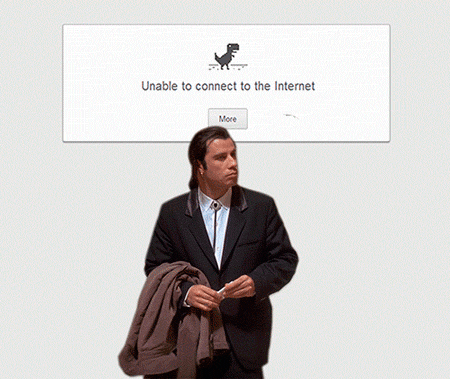
If you change the URL of an article, then you need to redirect it to the new URL.
This allows both the SERPs and users to access the new URL. Obstacles that can arise from not doing this can be very damaging, causing serious problems with the user experience.
Generally, you can add a 301 redirect, which indicates that the URL change is permanent. Occasionally, you can add a temporary redirect if the URL returns to the original address at some point. However, this is typically used by e-commerce when products are temporarily removed.
It is also important to monitor 404 errors. So you can add redirects proactively to ensure a consistent experience for your users.
Redirection
This plugin is very useful for managing all the redirects of your URLs, making it easy to detect 404 errors.
Every error is placed in a log and you can export your redirects smoothly if needed.
Although it is a very practical plugin, it is best practice to manually add redirects via the .htaccess file, but if you choose to work with the plugin option, make sure that you have disabled the log tracking setting to minimize the load on your server.
Functionalities:
- Monitors 404 errors;
- Function Import / export;
- Add 301 redirects with ease;
- Other types of supported redirects: 301, 302 and 307;
- Automatic redirects when links from posts are changed;
- Redirect based on referrer.
Price: Free
This type of error can detract from your Google ranking, so it deserves more attention. See other plugins here to collaborate with your SEO in WordPress.
WordPress Plugins for Data Analysis

There are many WordPress Analytics plugins, but we prefer to use external tools because they offer better functionality.
Two of the most popular are Google Analytics and Clicky Analytics, of which I’ve put their plugins below.
The truth is that you do not necessarily need a plugin for this, you can enter the code to crawl your site directly. Some WordPress themes even have this option.
Both platforms are free, but Clicky has more restrictions, such as a daily pageview limit. If you pay the monthly fee of $ 9.99, you have access to this and other special features.
Google Analyticator
This plugin allows you to add your Google Analytics code and provides an easy way to prevent logged in users (or specific users) from being crawled.
Functionalities:
- Option of not tracking specific users;
- Support for universal and traditional tracking codes;
- Widget on Dashboard;
- Link tracking options;
- Option to add additional tracking code.
Price: Free
Clicky by Yoast
This is another very straightforward plugin, which will add your Clicky tracking code to your blog without any need to tinker with source code.
Functionalities:
- Add tracking code automatically;
- Option to avoid tracking data in admins;
- Support to disable the use of cookies;
- Basic statistics in your Dashboard.
Price: Free with paid option
What is the verdict?
This depends entirely on the type of platform you want to follow.
They are two solid options. Of course, Google Analytics is more advanced, but in some ways, you may end up finding Clicky easier to use. And premium options turn out to be very useful.
WordPress Plugins for Team Management and Editorial Process
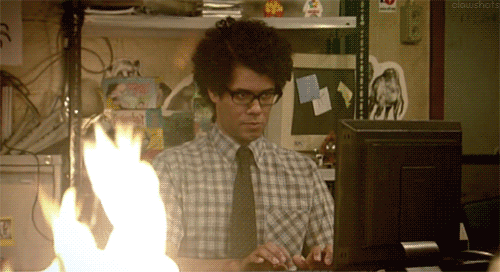
Too much to manage in your editorial process? WordPress does not come with any kind of help for this type of need, so it’s worth considering the use of plugins to add this function.
They are most useful when you have more than one contributor, of course, but they may still be interesting to unique authors.
Alternatively, if you prefer something external, the Content tools platform works precisely with these functions.
Make your WordPress site’s Load Blazing Fast Just by moving to Nestify. Migrate your WooCommerce Store or WordPress Website NOW.
This plugin is a complete solution for managing your editorial workflow.
You have a calendar that overlaps all your posts, so you can better visualize your editorial planning.
You and your contributors can discuss posts through the editorial comment section, which sends email notifications when something is added.
The option to add custom blog posts (in progress, completed, etc.) is interesting as it allows you to embed your own editorial process in WordPress.
Functionalities:
- Important details can be added in an editorial metadata section;
- The editorial calendar allows you to view and modify your posts while they are on the air;
- Add custom statuses with a description in a few clicks;
- Notifications are sent when comments are added or post status changed;
- Integration of editorial calendar with Google Calendar.
Price: Free
Editorial Calendar
This plugin provides the ability to visualize when your posts go online, as well as enable a drag-and-drop system for articles on different days.
It is similar to Edit Flow but without the extra feature of the editorial process.
Functionalities:
- Modify when posts go to the air with the drag-and-drop interface;
- View posts status on the calendar;
- Quick edit function works straight from the calendar;
- Manage posts from multiple authors.
Price: Free
What is the verdict?
If you have a blog with multiple authors, Edit Flow is an excellent choice for its level of functionality.
Even with just one author on the blog, custom status and post notifications can be excellent for maintaining the organization.
If you want to manage your posting scheme objectively, Editorial Calendar is great.
Well, we’ve listed a lot of plugins, and everyone can be effective at what they’re up to.
But to choose the one that most matches your way of working, start by thinking what you need a plugin to do for you. From there, look for specific options, but always considering what you really need.
What features really matter to you and your site? What features will simplify things for you and your audience? Is there anything that can give a gas in the traffic of your blog?
Now, the Ministry of Broken Website warns: Threading millions of plugins without knowing if they are compatible or without a backup can ruin your site. Be careful with that.
Having said that, paper and pen in hand, look for your plugins and hands down!
Share your favorite plugins with us – especially if they’re not on the list! We want to know what you are using on your sites!
Did you like our article? Share on Social Networks!



