You want to build a website for yourself, and you want to make it fast. While you surf the web to find ways to make a website quickly, you stumble upon Squarespace. Squarespace is a website builder that is known for its ease of use. Before you decide to go ahead with Squarespace, you should consider a few things. This comparison of Squarespace with WordPress will help you make a better decision about building your website.
We will consider eight crucial differences between WordPress and Squarespace. These factors will give you insights about both the platforms and help you make an informed decision. This quick article might save you from the long term frustration of choosing the wrong platform. So read till the end and enjoy the nuggets of wisdom that come along your way.
- How to Build A website on Each Platform
- Functionality
- Ease of Use
- Design options
- Ecommerce
- Data Portability
- Maintenance
- Pricing
How to Build A Website on Each Platform
Let’s get straight to the point. You want to use these platforms to build your website. But exactly how are you going to do it? What are the steps involved in building the website?
Let’s see what we need to do to build a website with WordPress and Squarespace.
How to Build A Website With Squarespace
Building a website with Squarespace is relatively easy. You can directly begin the process by clicking on the “Get Started” button on the Squarespace Homepage.
Step 1: Choosing what kind of site you want to build
You can select any purpose you want. Depending on your answer, you will be presented with relevant templates. You can also skip this step and explore templates on your own.

For the sake of this guide, we will choose to build a Portfolio website.
Step 2: Choose the template you want
You will now see a variety of templates to choose from. You can preview the template before choosing it. You can switch templates at any time.
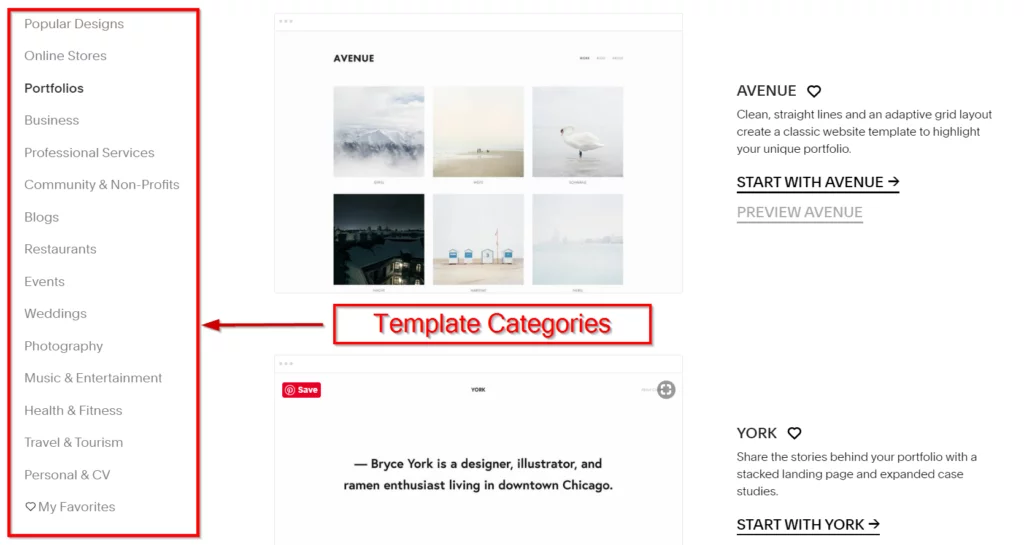
There are templates available for the following categories:
- Online stores
- Portfolios’
- Business
- Professional Services
- Community and Non Profits
- Blogs
- Restaurants
- Events
- Weddings
- Photography
- Music & Entertainment
- Health & Fitness
- Travel & Tourism
- Personal & CV
Step 3: Log in to Squarespace Account
Once you have selected the template, you will be prompted to log in to the Squarespace account. You can easily signup using your Google Account. Once logged in, you will be greeted with the welcome screen.
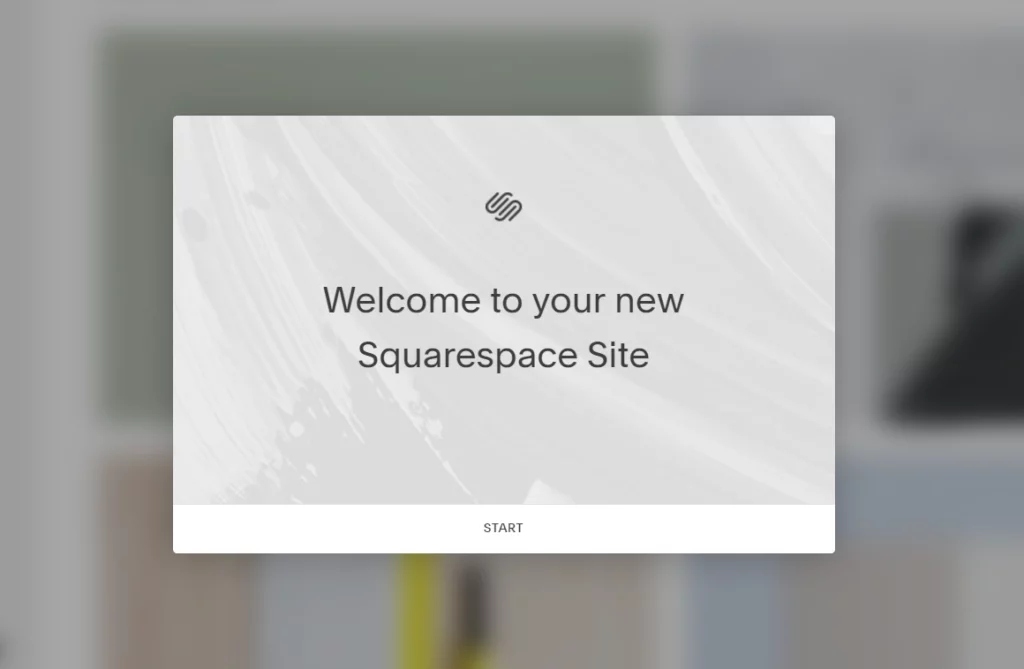
Step 4: Customizing the Template
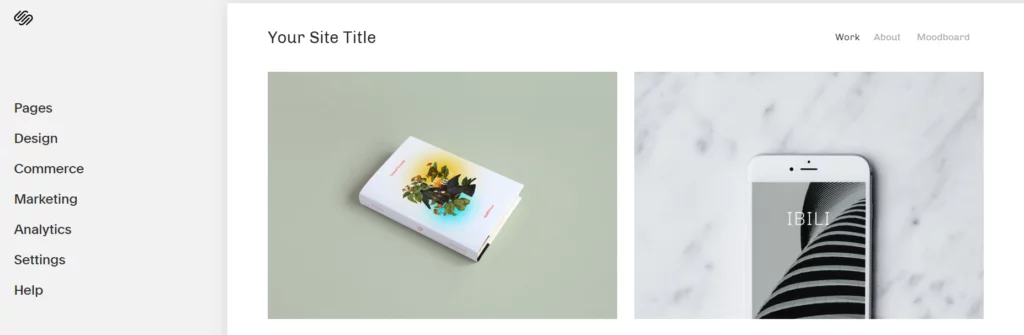
Now it is time to customize the template you have chosen.
On the right-hand side, you can see your website. You can directly click on an element and choose the edit option to make changes to it. You can replace images, add text, rearrange elements, etc.
On the left-hand side, you will see advanced settings.
These include:
- Pages
- Design
- Commerce
- Marketing
- Analytics
- Settings
- Help
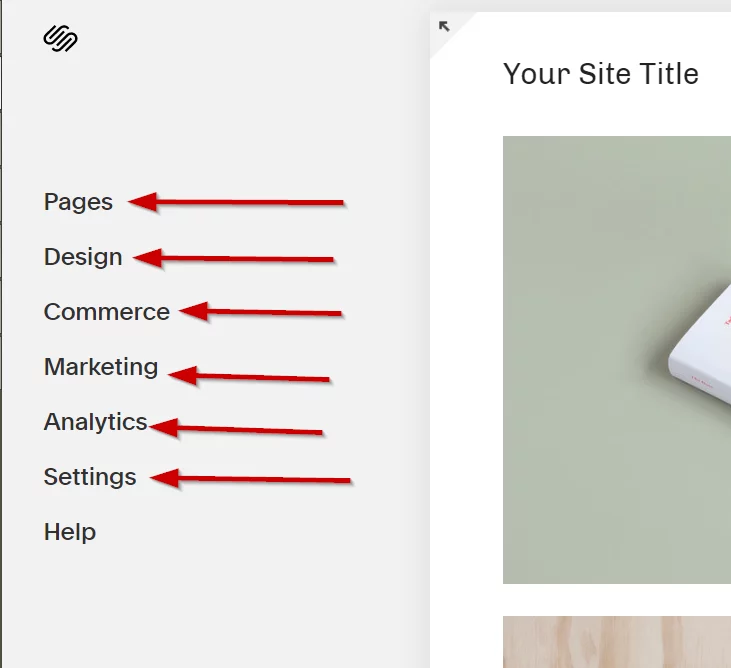
You can add pages or edit the existing ones. The Design option lets you edit Logo & Title, Templates, Site Styles, Lock Screen, Checkout Page, 404 Error Page, etc. The Commerce option is related to your online store. The Marketing option allows you to configure settings for SEO and promotion. You can view Analytics for your site on the Analytics dashboard.
If you compare Squarespace with Wix, you will find Wix to be easier for building a website. With Squarespace, you need to tweak a lot many elements and it certainly takes time to get to the website that you want.
The settings are not that exhaustive. As you will see further, WordPress offers superior customizations. Squarespace seems to have tried to go for simplicity at the cost of flexibility but somehow lost on both accounts.
How to Build A Website With WordPress
As WordPress is free software, it does not come with web hosting and domain name.
In order to create a website with WordPress, you should arrange for hosting and domain name. Once you get hosting, you can install WordPress on your web server.
Now, you are ready to start building your website with WordPress.
Step 1: Choose your theme
What a template is to Squarespace, a theme is for WordPress. WordPress wins by a huge margin when it comes to themes. There are more than 20,000 free and premium themes available for use.
You can choose your theme from the WordPress themes repository. It is a huge collection of FREE themes. Check out our ultimate list of top 70 free WordPress themes to find some of the best WordPress themes.
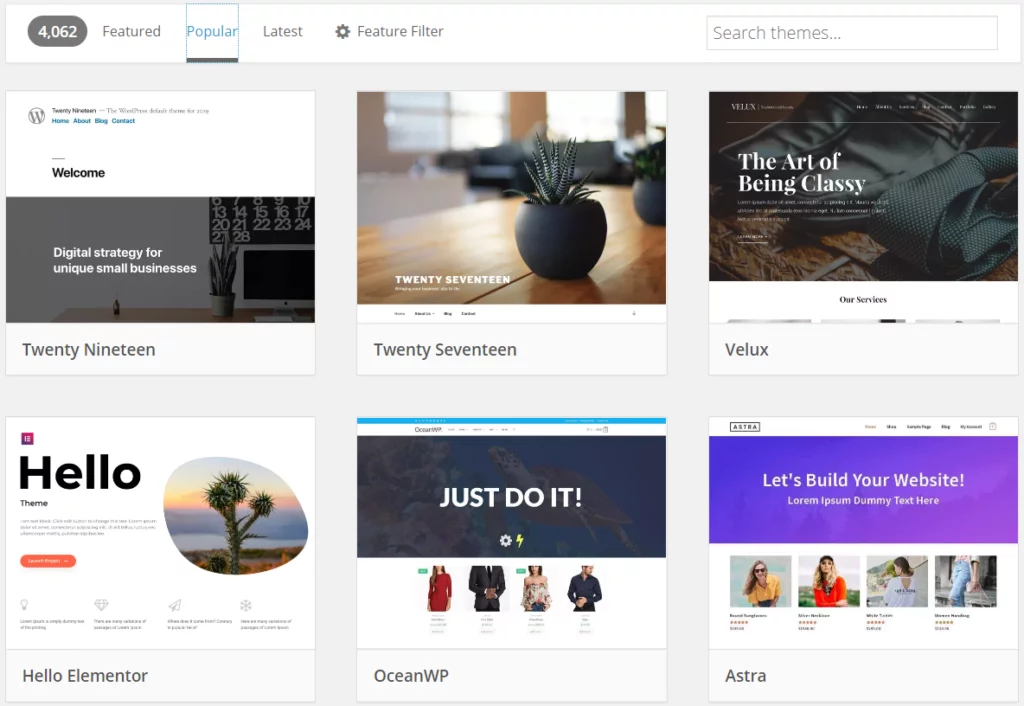
You can filter themes by layout, features, and subject. Broadly, you can classify WordPress themes in the following categories:
- Blog
- Ecommerce
- Education
- Entertainment
- Food & Drink
- Holiday
- News
- Photography
- Portfolio
Step 2: Customize your theme
When it comes to customizations, WordPress offers powerful and extensive options. You can customize almost everything. This is made possible with thorough Customization settings.
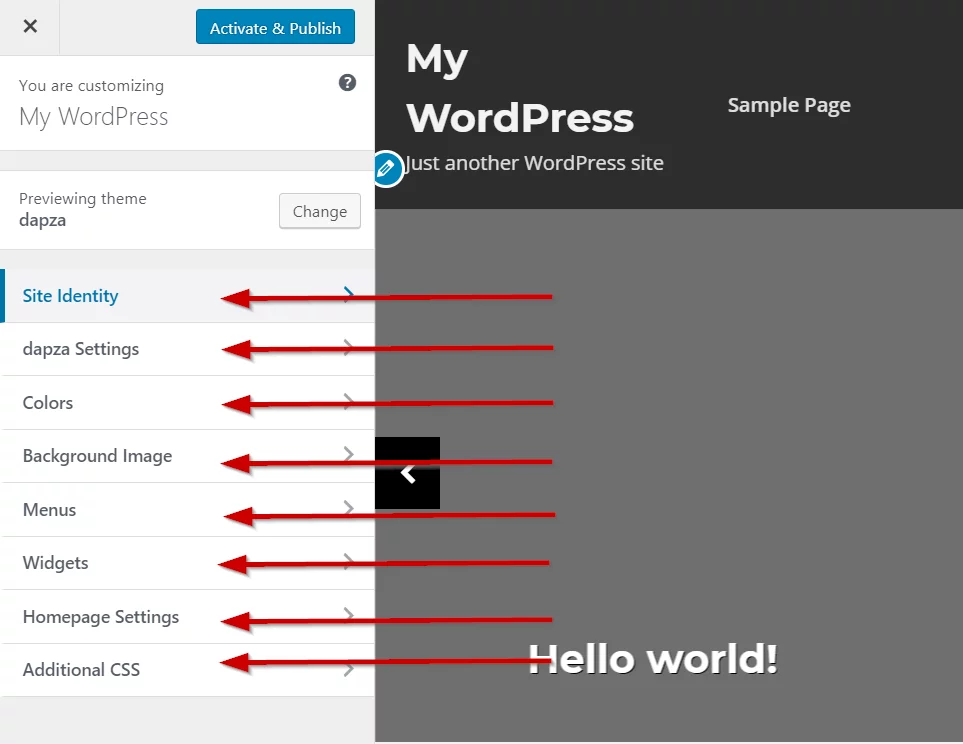
Settings change with each theme. We have selected the “dapza” theme. Still, you will get an overall idea about the settings. These settings include:
- Site Identity: Here you can add site Title, site Logo, and the site icon.
- Theme Settings: Depending on the theme you select, you will see different theme settings.
- Colors: Here you can set the background color, the color scheme for your website.
- Background Image: Set the background image
- Menus: Here you can create a menu for your site. You also set menu location
- Widgets: You can select Widgets like search, Recent Posts, Recent Comments, Archives, Categories, etc. You can choose from different widget locations.
- Homepage Settings: You can choose to keep your homepage static or dynamic.
- Additional CSS: You can change the styling of the theme by adding CSS.
Step 3: Add Plugins
WordPress helps you extend the functionality of your website with the help of plugins. The WordPress Plugin Repository offers more than 54,000 plugins. You can say there is a plugin for every use. Add features of your choice to your website with WordPress plugins.
Now, your website is ready! You can customize it any number of times you want. You can even switch themes easily. WordPress offers far more flexibility and choices when it comes to customizing your website.
2. Functionality
A website should perform the functions you want. These may not be included with your template or theme. It is necessary to consider what functionality you can add to your website.
Squarespace Blocks
Squarespace does not have an app store. You cannot install third-party apps. You are basically stuck to the functionality they offer as a platform. There is a limited set of functions offered as blocks.
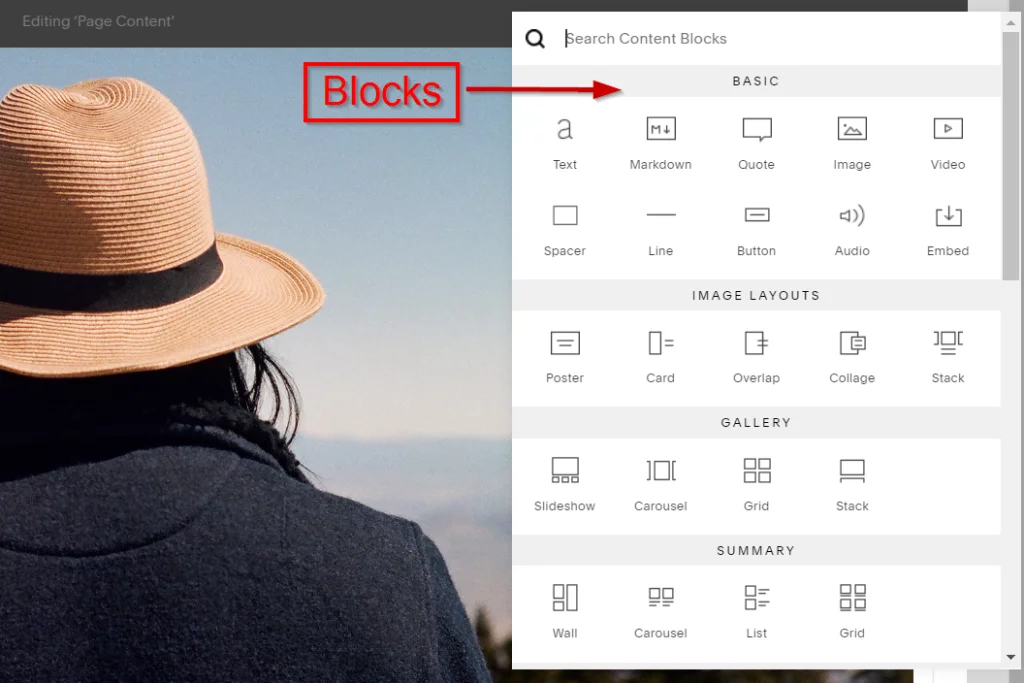
WordPress Plugins
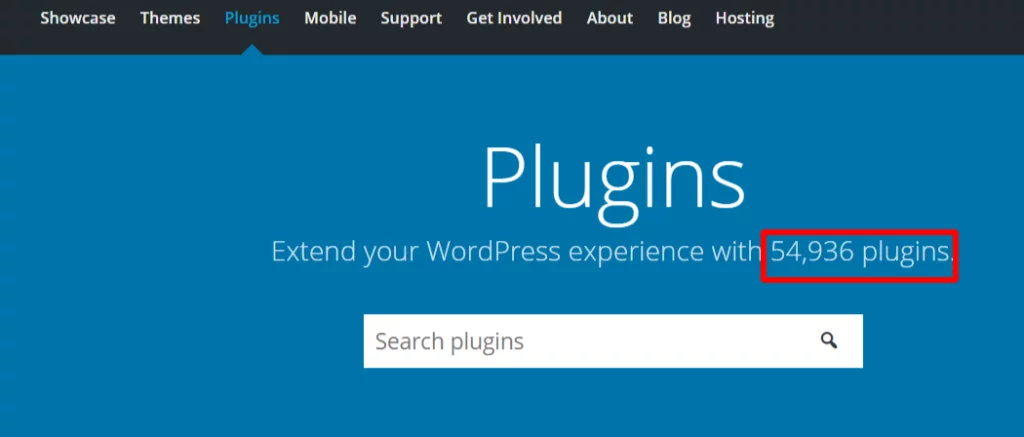
On the other hand, WordPress allows you to add any functionality you want through plugins. Apart from the 54,000 plugins available for free in WordPress Plugin Repository, there are many premium plugins available. You can also add a custom plugin.
Check out the following sets of plugins that can help you create the website you want:
- SEO Plugins: Use these plugins to take care of SEO for your website.
- Lead Generation Plugins: Lead generation is a very important activity for any website that seeks to grow its business. Use these lead generation plugins to boost your traffic and collect leads effectively.
- Security Plugins: Make your site secure with these security plugins.
- Social Media Plugins: Grow your social media outreach with these Social Media plugins
- Backup Plugins: Keep regular backups of your website with these backup plugins.
- Analytics Plugins: Analyze the traffic of your website with these Analytics plugins so that you can make informed decisions.
- Help Desk Plugins: Add Help Desk to your website so that your customers can contact you. These help desk plugins make this easier.
- Contact Form Plugins: Contact form is an important part of any website. Use one of these plugins to add a contact form to your site.
- Donation Plugins: You can also accept donations on your WordPress website. These free donation plugins take care of every aspect of on-site donation management.
- Directory Plugins: Did you know you can create a directory website with WordPress without bothering about coding it? These directory plugins help you add any kind of directory to your website.
- Real Estate Plugins: If you are running a real estate website then you must check out these real estate plugins. These can add real value to your website.
- Download Manager Plugins: If you are offering downloads on your website, then you need to use download manager plugins to keep things easy to manage.
- Mobile Plugins: A vast majority of people use mobile devices to browse the internet. Your website is no different. You need to make sure your website is optimized for mobile. These mobile plugins add to the user experience of mobile visitors.
3. Ease of Use
Ease of Use is one important criterion you should keep in mind. How else would you know if it is easy to create and manage your website? Both Squarespace and WordPress have their own pros and cons when it comes to ease of use.
Squarespace
Squarespace is not as easy as it sounds, at least not as easy as Wix. Although Squarespace is a drag and drop website builder, you cannot merely drag anything anywhere. Unlike Wix, Squarespace is section-based. This takes a little more time to get familiar with.
With Squarespace, you get to see your edits live as they happen, thanks to its WYSIWYG (What You See Is What You Get) editor. The text you enter will look the same as it appears when you edit it. It provides an uncluttered interface that you can quickly start using for making changes.
WordPress
It is well known that WordPress has a learning curve. It takes a little time to understand what it means by posts, pages, categories, tags, plugins, etc. However, once you understand these nuances, it is fairly easy to use WordPress.
Many reviewers highlight the need of coding language when it comes to WordPress. This is blatantly false. Even a beginner with absolutely zero knowledge of coding can create and manage a WordPress website. You do not need to understand HTML or CSS in order to create a website with WordPress.
One disadvantage of WordPress is that you do not see live edits as you do in Squarespace. Changes are made in the backend and you have to preview them before finalizing.
4. Design Options
One key factor while choosing a website builder is Design Options available. Both Squarespace and WordPress offer you featured designs that are suitable for particular needs. The volume of these design options is very different for each platform.
Squarespace Templates
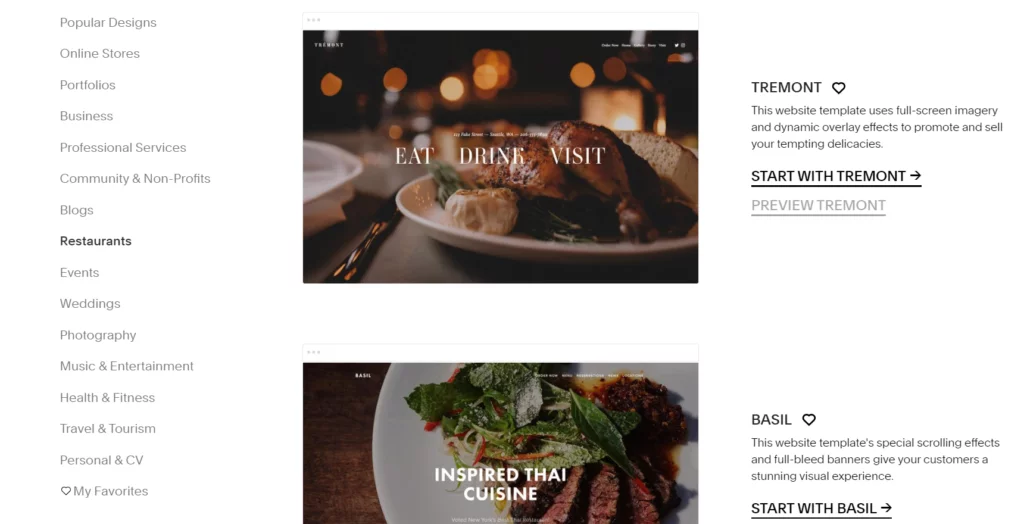
As we have seen earlier, Squarespace offers templates for different industry needs and purposes. There is not much choice with the templates though as they are fairly limited in number (just over 60 templates).
You can customize many elements of your template. You can add images, text, manage pages, add or delete sections, etc. Unlike Wix, you can change your template at any point of time, even after your website is live.
WordPress Themes
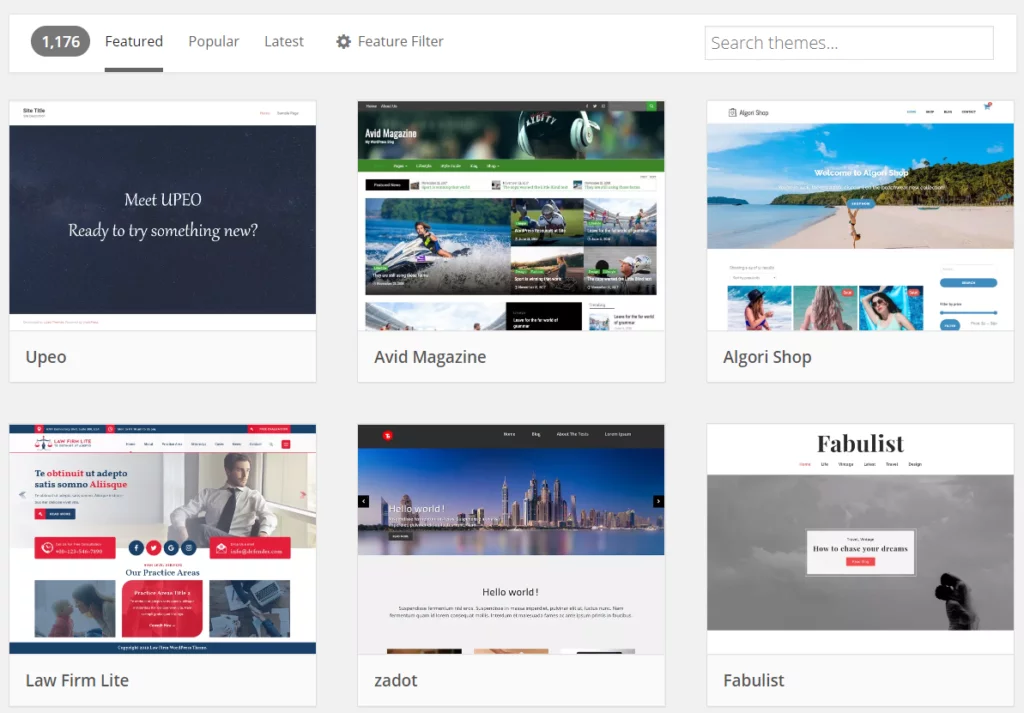
No matter what is your needs, you will find a theme that rightly fits your expectations. Plus, each theme provides extensive customization options. You can change everything to create a website that speaks for your brand.
If you want to do even more with your theme, then you can add additional CSS. WordPress themes allow you to make changes to their code. Thus, custom styling is also possible.
5. Ecommerce
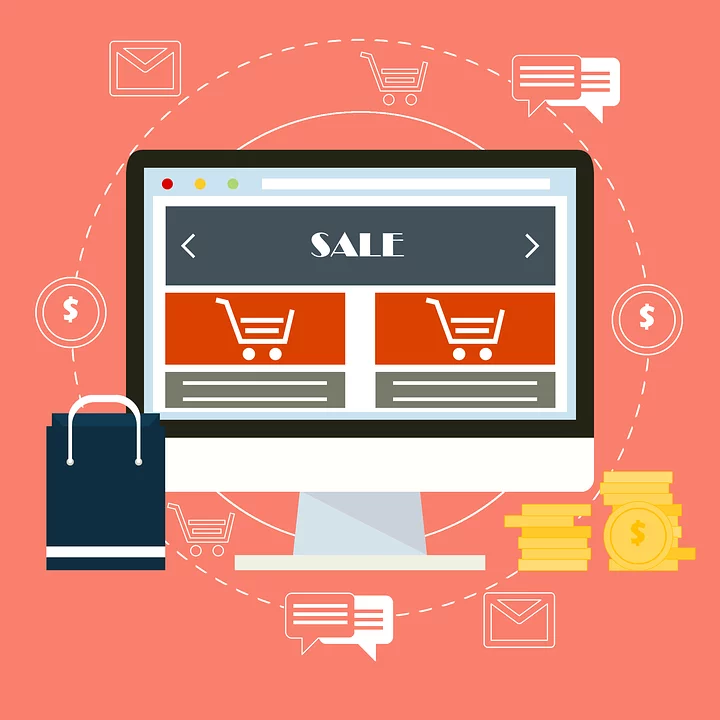
One of the reasons to build a site is to run an eCommerce store. An eCommerce store gives you the ability to sell your products online, accept payments and generate revenue. Ecommerce is a growing business in today’s digital world. Even if you do not want to run an online store right now, you may change your opinion in the near future. It is always wise to ask if your website building platform can offer you an eCommerce store. Squarespace and WordPress both offer Ecommerce functionality. Let’s see the differences.
Ecommerce with Squarespace
There are two premium plans that include eCommerce features. You can find features like inventory management, abandoned cart recovery included with the platform. Squarespace also allows you to sell unlimited products, upload product videos and customize your online store. Coupons and shipping options are also available.
It provides integrations such as MailChimp for mailing lists, Xero for accounting, etc.
The following payment gateways are supported:
- Visa (Credit and debit cards)
- MasterCard (Credit and debit cards)
- American Express
- Discover (US merchants only)
- Diner’s Club
- JCB
- Apple Pay
To use PayPal, you need to connect a PayPal Business Account.
The number of supported currencies is limited.
As far as shipping goes, it does not support per product shipping rules. Also, selling premium digital content to members is not possible because Squarespace cannot hide your site’s content behind a paywall. In short, you won’t be able to run membership programs.
Ecommerce with WordPress
WordPress offers the functionality of an online store through plugins. Two of them are:
- WooCommerce
- Easy Digital Downloads
WooCommerce is a big player in the eCommerce segment. Thousands of online stores run on WooCommerce. It is a free plugin that is available for download in the WordPress Plugin repository. It has more than 4 million active installations.
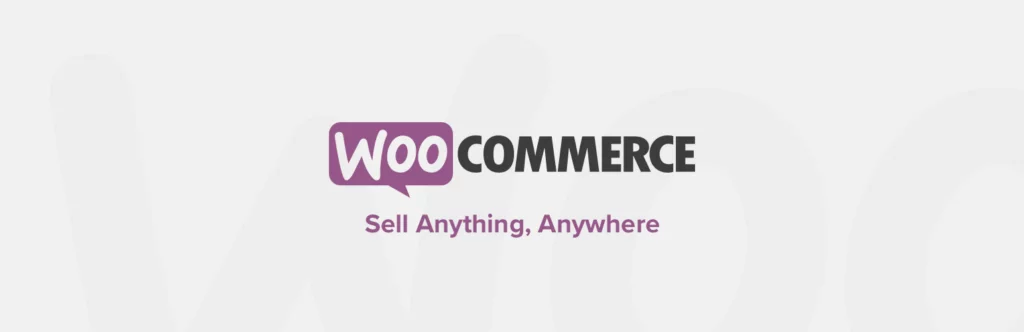
With WooCommerce, you can create any type of eCommerce website. You can sell physical as well as digital goods. Worldwide shipping is available and there are more than 100 payment gateways you can choose from.
There are add-ons that extend the features of WooCommerce even more. WooCommerce is an ecosystem in itself with a vibrant community that provides support and discussion. Check out our complete beginner’s guide to using WooCommerce.
If you are just selling digital products, then you may want to try the Easy Digital Downloads plugin.
WordPress offers innumerable plugins that are designed to help you grow your online business. Right from landing pages, contact forms, exit intent pop-ups to increase conversions, reduce cart-abandonment, payment gateway, there is a plugin for every need.
6. Data Portability

Data portability is a must-to-consider feature when it comes to any website. We do not always stay with the same host. For any reason, if we decide to switch to a different platform, we need to be sure that we can do so and it can happen without much hassle.
The questions to consider are:
- Can I move my data?
- Can all my data be transferred without any loss?
- Can data transfer take place automatically?
- What will it cost me to move my data?
- What are the limitations when it comes to data portability?
Both these platforms have different answers to these questions. It is important that you take these answers into consideration when you decide to go with a particular platform.
Squarespace Data Portability
Squarespace lets you export some of your data into a .xml file.
The following content will export:
- Project Pages
- Layout Pages
- Gallery Pages
- One blog page and all of its posts
- Text Blocks
- Image Blocks
- Text from other blocks like Embed Block, Twitter block, and Instagram Block will export with minimum structure
- Comments
Although it supports the export of image block, images do not fully migrate, meaning they are still not linked to the original location.
The following content cannot be exported:
- Product pages
- Folders
- Index Pages
- Event Pages
- Album Pages
- Cover Pages
- More than one blog Page
- Audio blocks
- Video blocks
- Product Blocks
- Drafts
- Style Changes
- Custom CSS
Squarespace has significant limitations when it comes to data portability.
WordPress Data Portability
You have the full rights of the content you create on the WordPress platform. Transferring the data is also easy should you choose to change your Host.
Nestify, a premium Managed WordPress Host, can migrate your data safely with zero downtime.
You can easily take backups to your site. There are many plugins available to help you download your data.
WordPress offers more control over your data.
7. Maintenance

A website needs maintenance. It is a digital machine, after all. The question is how easy it is to maintain your website. You may even ask who is doing this maintenance task? Both platforms have their own pros and cons when it comes to maintenance.
Squarespace Maintenance
Squarespace handles all updates. You don’t have to worry about website maintenance. Squarespace also takes care of Security.
WordPress Maintenance
WordPress does not offer maintenance service. You need to take care of updates, security, and backups yourself.
Thanks to WordPress plugins for security and backups, this can be automated.
You can be free of concerns about security, maintenance, backups, and updates when you choose a managed WordPress hosting like Nestify. Nestify takes care of all the technicalities of your WordPress site so that you can focus on your business.
8. Pricing
When we compare two website building platforms, the pricing must be one of the deciding factors. You are paying for the service, after all. Let’s see what each platform can cost you.
Squarespace Pricing
There are separate plans for websites and online stores.
For a website, the Personal Plan costs $12/month when paid annually or $16 on a monthly basis. The Business Plan costs $18/month when billed annually or $26 on a monthly basis.
For Online store, the plans are as follows:
- Basic: $26/month when billed annually. $30 month to month.
- Advanced: $40/month when billed annually or $46 month to month.
Each plan bosts of unlimited bandwidth and storage. It also offers a free custom domain with an annual purchase.
WordPress Pricing
With WordPress, there is a lot of flexibility when it comes to the pricing since WordPress does not bind you to any particular web host.
You are free to choose any web host you want. A cheap host may cost you less than $4/month whereas a Managed WordPress hosting provider like Nestify can cost you$8/month.
The variation in hosting prices depends on what each host is offering. You may be opting for shared hosting, managed hosting, VPS hosting, or cloud hosting. Each has its own benefits and pricing.
You also need to take into account the price of the domain name, premium themes and premium plugins that you purchase.
Conclusion
There are some advantages to the closed platform like Squarespace. You can get started quickly, and you don’t need to concern yourself with security, update, and maintenance. You can run an online store right from the platform without requiring any plugin.
Yet, at the same time, you do not have the flexibility to add functionality to your site with third-party apps or plugins. You are limited to a few payment gateways. You also have limited choices when it comes to themes. For more detail, you can check out this Squarespace review.
WordPress, on the other hand, is the open-source platform that has vibrant community support. You have control over your data. There are tons of plugins for every functionality imaginable. The flexibility and customizations offered by WordPress are no match to those provided (or instead not provided) by Squarespace.
So which platform should you choose? This entirely depends on your priorities. If you want to build a website quickly without bothering about its maintenance and you want to keep this site with one platform itself, then you can consider Squarespace.
If you want total control over your website, you want to grow your site and you want flexibility then WordPress is definitely the platform you should go for.



